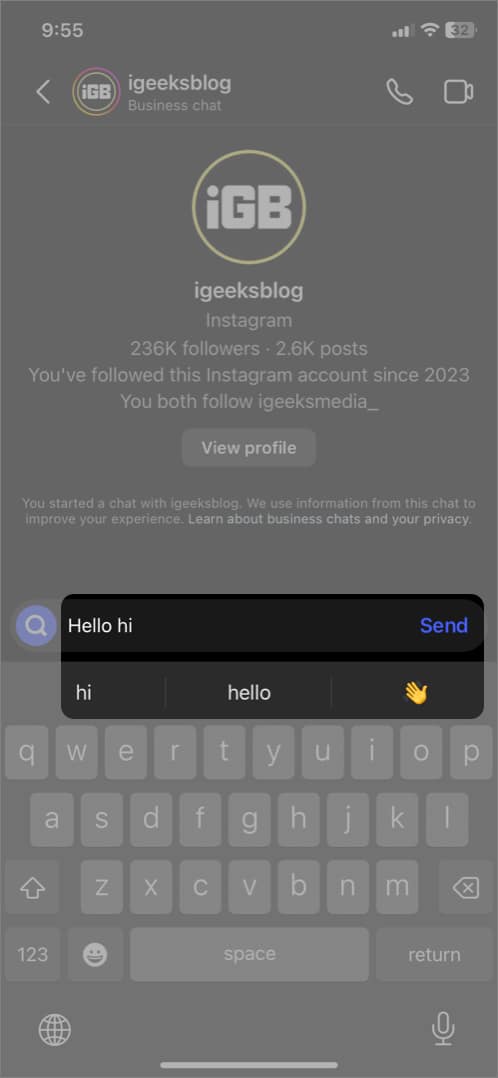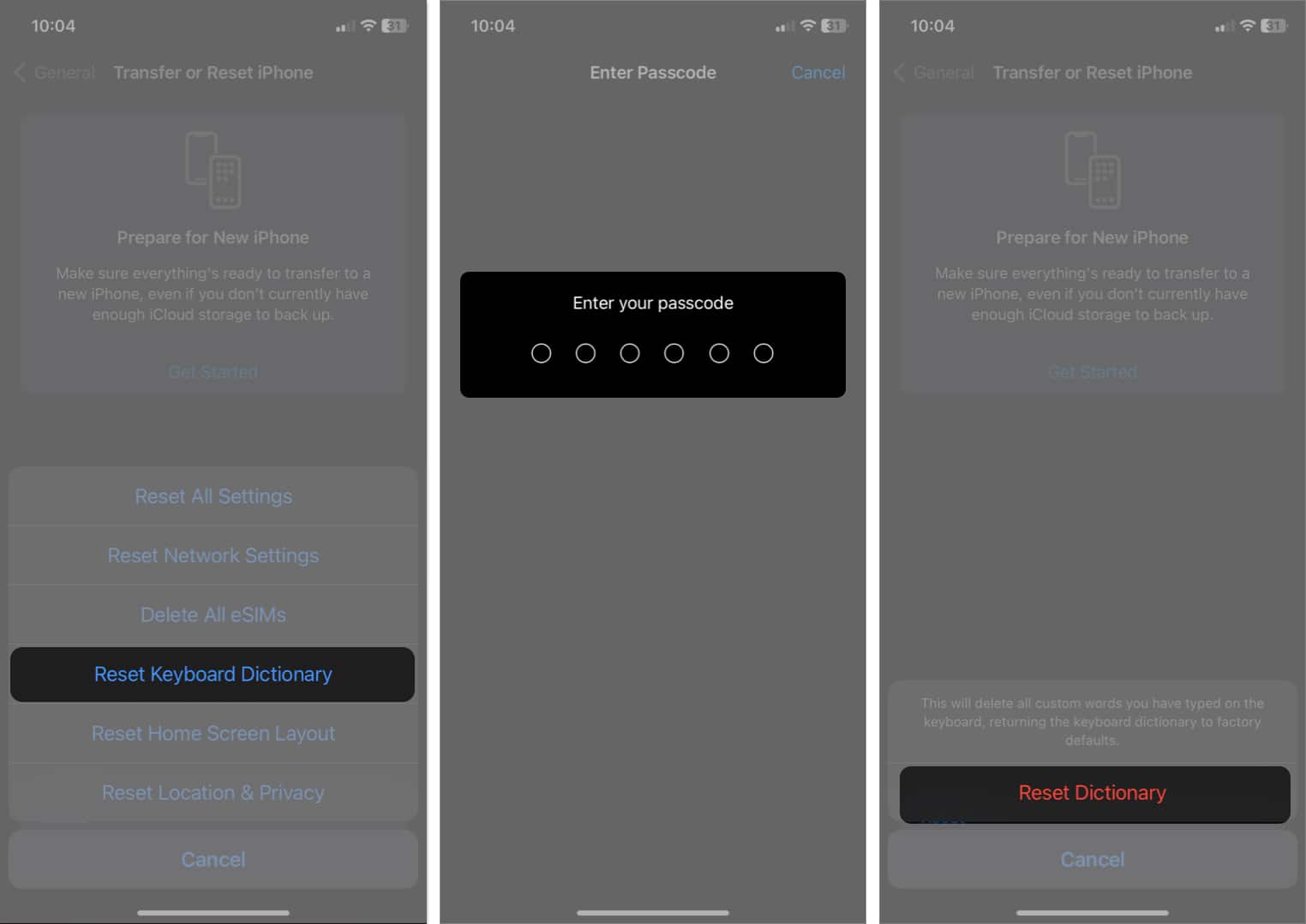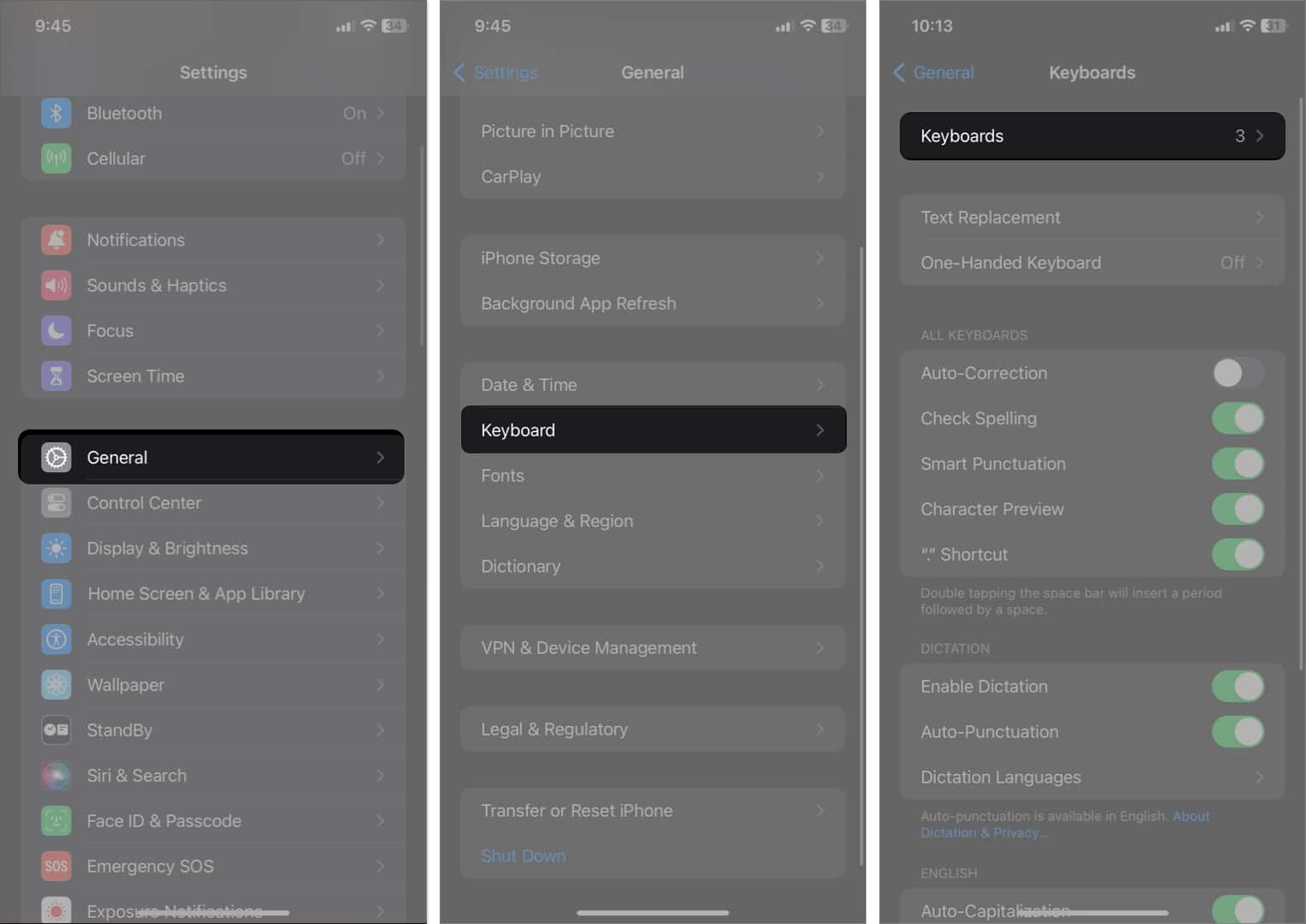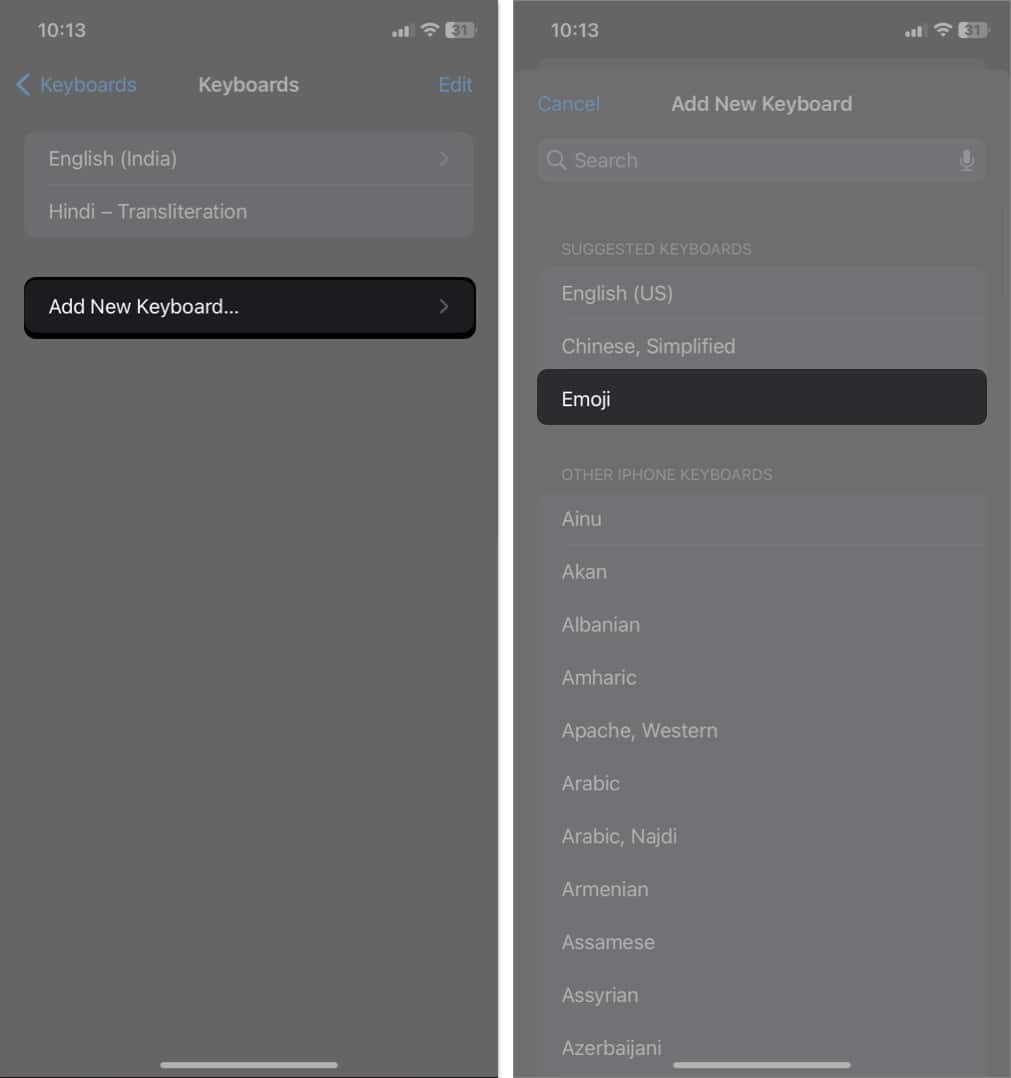But what if the keyboard isn’t showing emoji suggestions? In this blog, I will provide you with troubleshooting tips to fix predictive emoji not working issue on iPhone or iPad.
1. Ensure you are using Apple Keyboard
You must use the Apple English keyboard to get the emoji suggestions. The feature is not available on all third-party keyboards or other language keyboards. To switch to the Apple keyboard: If you chat in your native language, like French or Spanish, make sure to choose that default keyboard. If you write Pelota (which means ball in Spanish) on the English keyboard, the predictive emoji will not work.
2. Toggle off and on Prediction
Sometimes, restarting the predictive emoji feature can resolve temporary issues.
3. Feed your iPhone with emojis
I noticed that every time I started using a new iPhone or any new app, the keyboard stopped showing emoji suggestions. Furthermore, if you do not use emojis at all, the keyboard will not show emojis. In essence, your iPhone uses your keyboarding patterns and writing style to train the predictive function and suggest the most relevant ones. Therefore, let your iPhone know that you like to use emojis while typing.
4. Reset your Keyboard dictionary
Resetting the keyboard dictionary can help fix any corrupt data or miscellaneous glitches that may be causing issues with predictive emoji. This action will wipe out your custom glossary. Post that, you will have to train your keyboard following the above-mentioned steps.
5. Delete and re-add Emoji Keyboard
If none of the above solutions work, you can try resetting the emoji keyboard on your iPhone.
6. Other general fixes
Apart from the specific steps mentioned above, you can also try these basic fixes if predictive emoji is not working on your iPhone.
Restart your iPhone: The first thing you must do when you notice emoji predictions are missing is restart your iPhone. It will resolve any temporary iOS glitches. Update iOS: Ensure that your iPhone has the latest iOS version. Go to Settings→ General → Software Update. If any update is pending, tap Download and Install.
No more missing emoji suggestions! The predictive emoji feature on your iPhone can be a fun and convenient way to enhance your messages. However, if it stops working, it can be frustrating. By following the troubleshooting tips, I mentioned, you should be able to fix the issue and enjoy using predictive emoji once again. If nothing works, you may contact Apple Support to get the right assistance. If you face any issue, comment down below. I’m glad to be of service. Happy texting with expressive emojis! Explore more…
How to find all emojis and their meaning on iPhone and iPad How to set personalized Contact Posters The Emoji Archives: A Brief History of Digitized Expressions
![]()
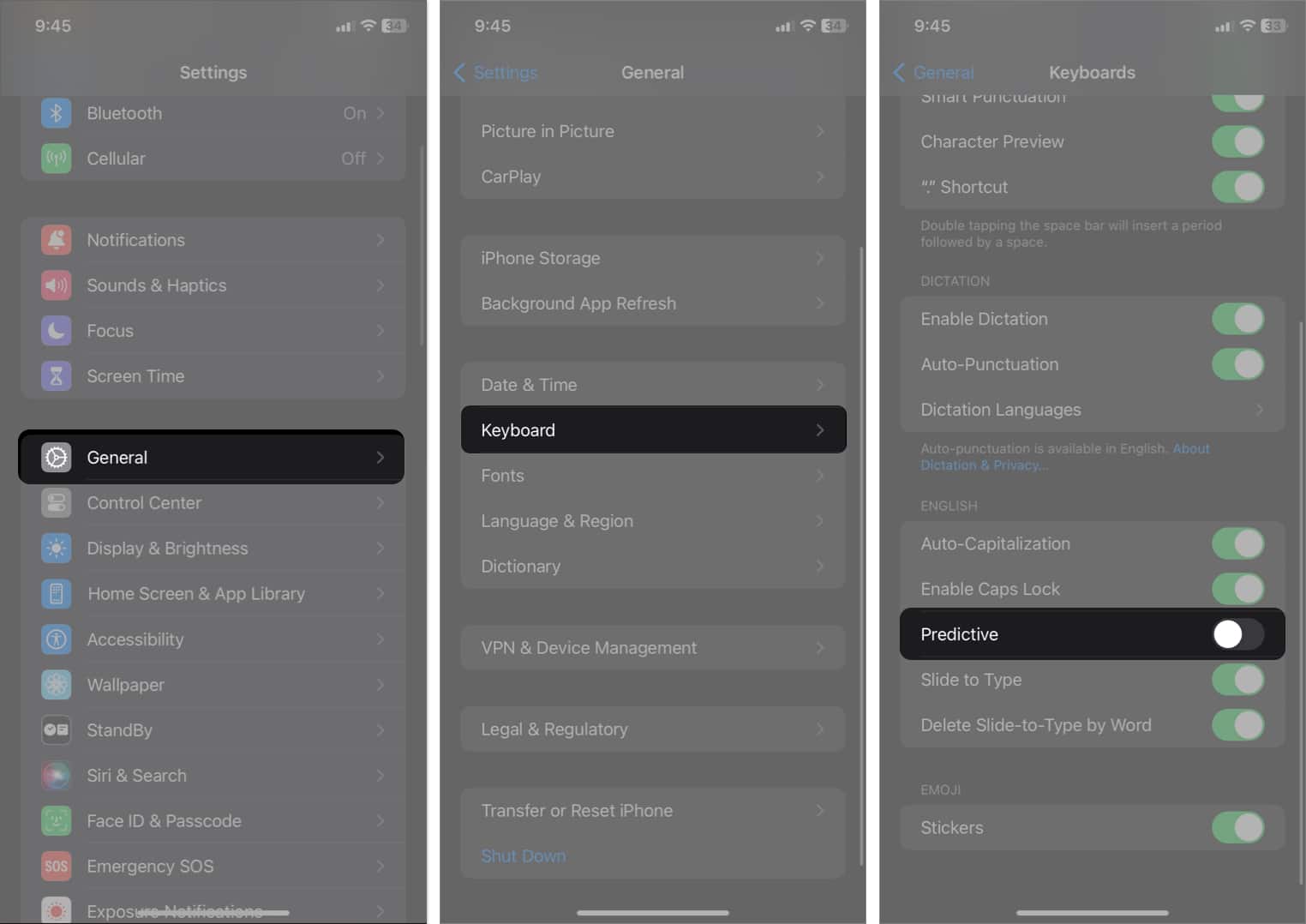
![]()