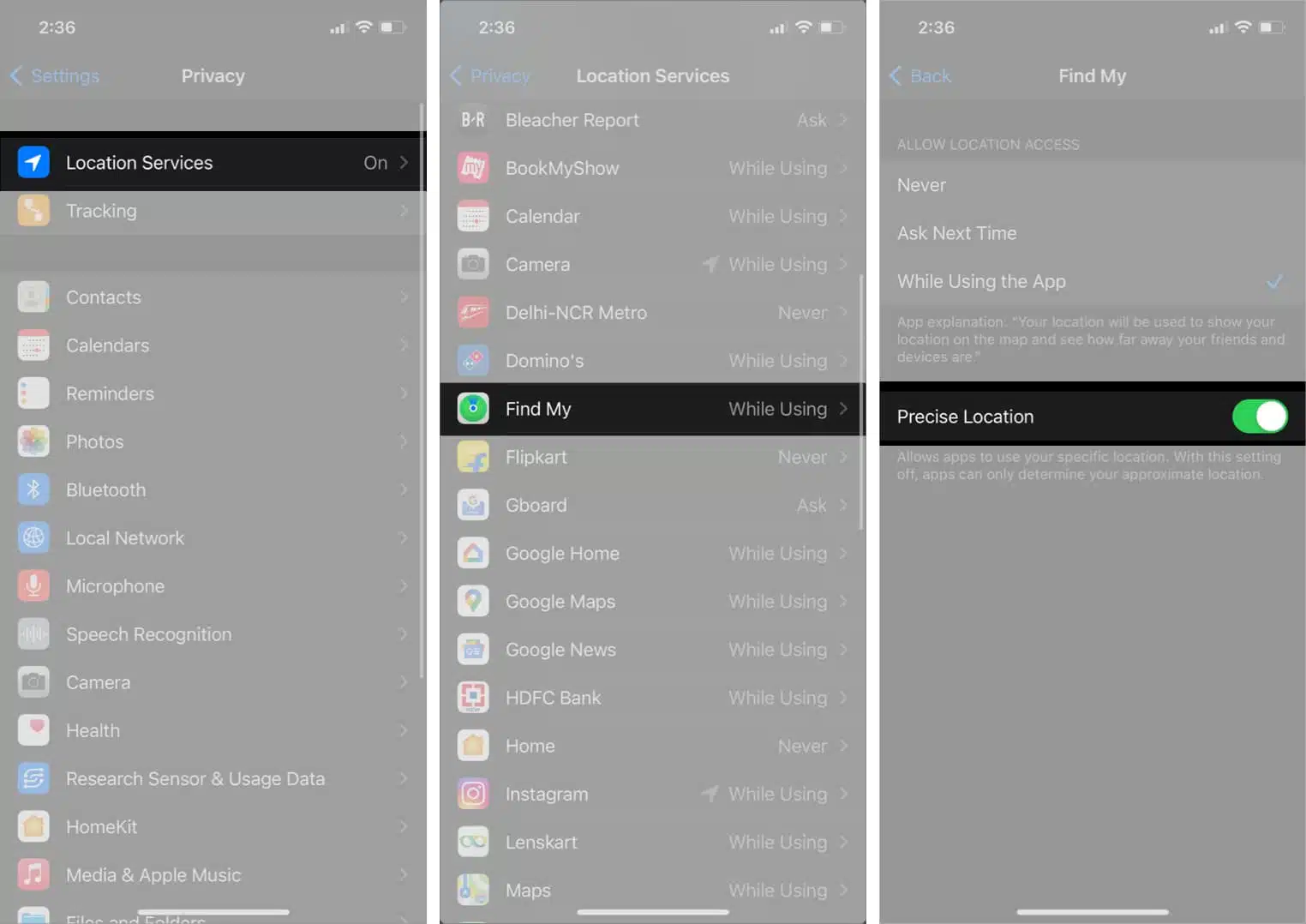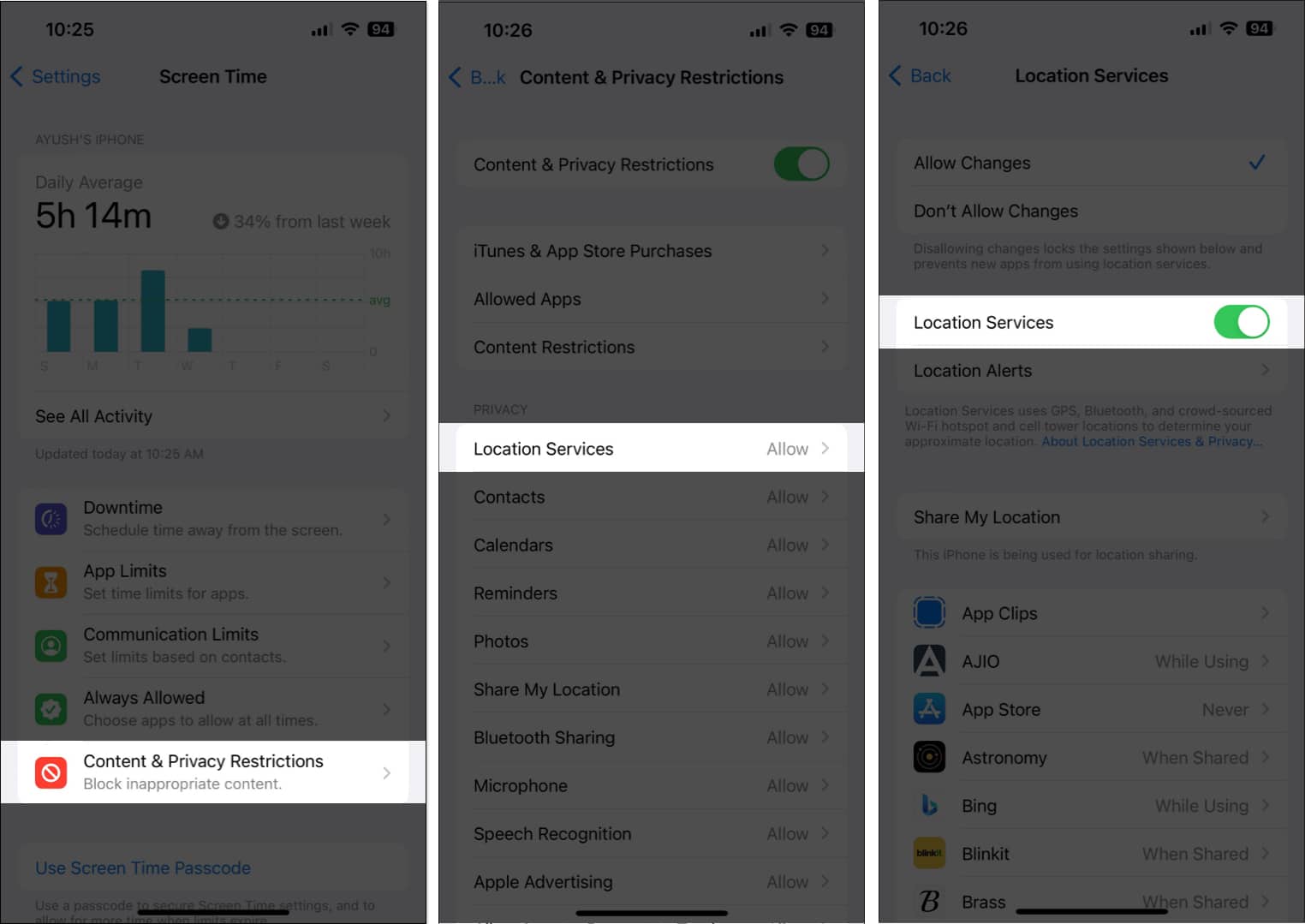To help you avoid such situations, I have created this troubleshooting guide that will walk you through a handful of quick solutions that you can employ to get the Location Services on your iPhone up and running.
1. Ensure that Location Services are enabled
Before you move on to advanced solutions, one of the first things you should do is ensure that the Location Services are enabled on your iPhone.
2. Restart the app in question
Often, most issues within apps, including the ones related to Location Services, can be fixed by simply closing and reopening the app that’s facing these issues.
3. Check if the app has Precise Location access
Many third-party apps on your iPhone require your Precise Location data to function correctly. Hence, you must follow the steps below to check if the app in question has access to your Precise location.
4. Check Date and Time settings
Inaccurate Date and Time settings are also known to interfere with the proper functioning of Location Services on iPhones. Thus, you may want your iPhone to fetch Date and Time automatically from Apple servers over setting it manually.
5. Check Content & Privacy Restrictions
Location services may cease to function if you’ve accidentally disabled them using the Content & Privacy Restrictions feature on your iPhone. If you’re unsure about how you can re-enable Location Services, you can follow these steps:
6. Disable Low Data Mode and Low Power Mode
While using Low Data Mode and Low Power Mode can help preserve your iPhone’s battery and cellular data allowance, enabling them can prevent apps from accessing Location Services on your iPhone. Here’s how you can disable them:
7. Reset Location and Privacy settings
In case you still can’t get the Location Services running on your iPhone, your best bet will be to reset the Location and Privacy settings to their default values, as detailed in the steps below.
8. Check for iOS updates
Bugs or glitches within iOS can also render important features like Location Services unusable. If you’re facing a similar issue, it’s good to check if Apple has issued a new iOS update that includes bug fixes to patch such issues, as detailed in the steps shown below:
9. Perform a hard reboot
If restarting your iPhone didn’t help, performing a hard reboot can fix any software-related issues that may affect the smooth functioning of Location Services on your iPhone. If you want to learn how you can hard reboot your iPhone, check out this guide on how to hard reboot any iPhone or iPad.
10. Perform a factory reset
If most solutions fail, you can perform a factory reset on your iPhone. This will delete all the user data and restore your iPhone to the default settings so you can start anew from scratch.
11. Contact Apple Support
If you’ve tried all the solutions mentioned above and Location services still aren’t working on your iPhone, it may be time to contact Apple Support and see if they can help you fix the issue over a call. If not, they will be able to schedule a Genius Bar appointment for you at the nearest Apple Store, where you can get the issue fixed or have your iPhone repaired or replaced. Location Services on iPhone restored Thanks to these easy solutions, you should be able to quickly restore the Location Services on your iPhone to navigate routes, track your devices using Find My, check the weather, and more without hitches. However, if you have any queries, feel free to drop a comment in the comments section. Read more:
How to use Google Maps as a trip planner on iPhone How to make Google Maps the default on iPhone 19 Best Apple Maps tips and tricks for iPhone