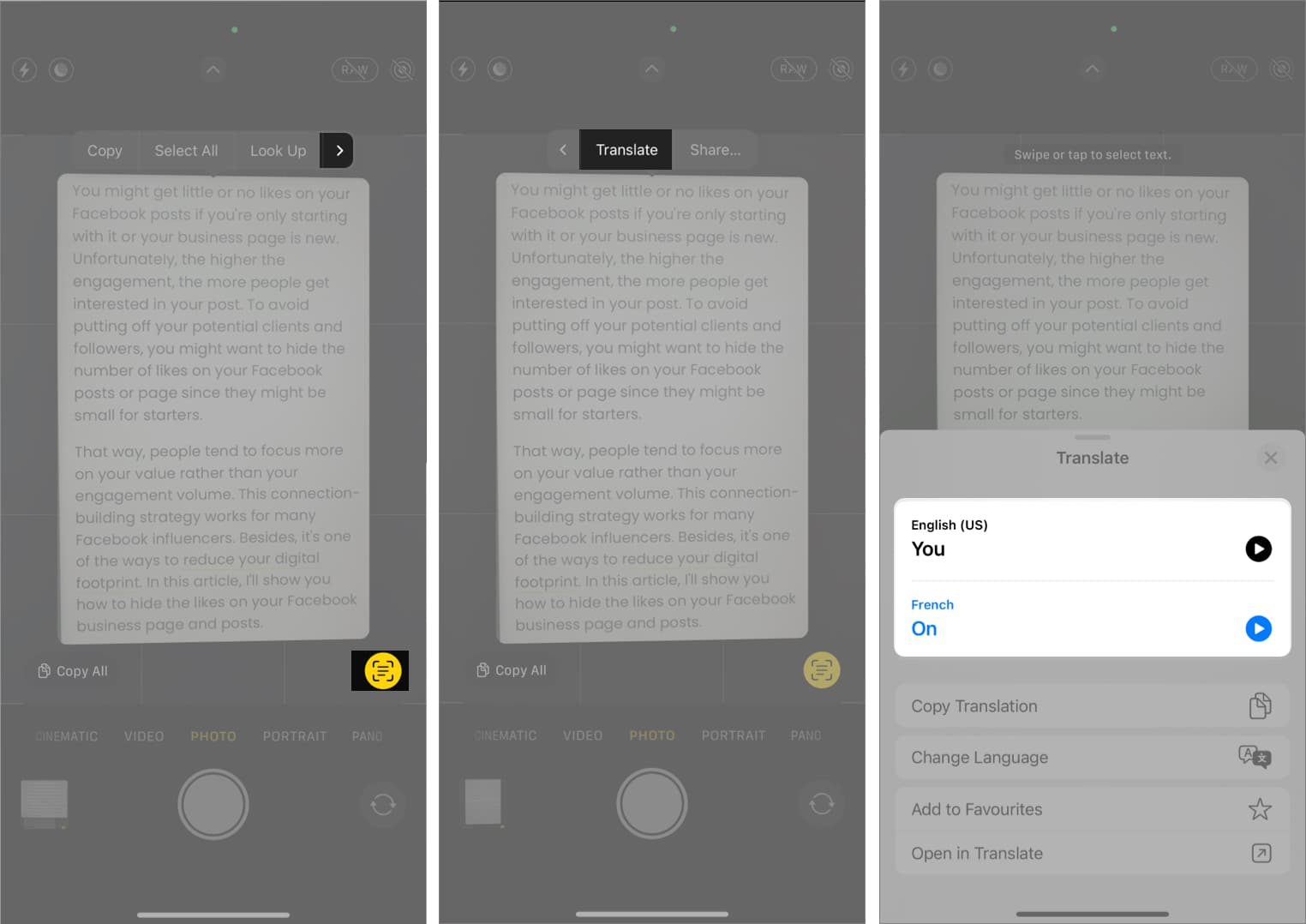Languages supported by Translate app on iPhone How to translate text, voice, and conversations on iPhone How to use iPhone camera to translate text Translate text in images on iPhone Use Siri to translate conveniently on iPhone Turn on offline mode for Translate app on iPhone
Languages supported by Translate app on iPhone
How to translate text, voice, and conversations on iPhone
Before you start, make sure you’ve selected the languages you wish to translate, and that your internet connection is active.
Translate text or voice in Translate app
Translate text with iPhone camera view
If you come across a hoarding or a menu written in a language you don’t understand, you can use the camera feature of the Translate app and get the desired results. Here’s how: Note: You can also change the language from the dropdown above. Additionally, there’s an option to add an existing image on your iPhone to translate its text.
Use Conversation mode in Translate app
Note: Tap the alignment icon at the bottom left to switch between Side by Side and Face to Face. Here, you can also tap the three dots to choose between Detect Language, Auto Translate, and Play Translation. Auto Translate during a chat lets you translate without continually touching the microphone button. When you begin or finish speaking, your iPhone will recognize it automatically.
How to use iPhone camera to translate text
The translated languages are switchable. You also get options such as Play Translation, Copy Translation, Add to Favorites, and Open in Translator is also available. The text you have marked as a favorite may be checked at any time in the Favorites tab.
Translate text in images on iPhone
Use Siri to translate conveniently on iPhone
Siri card opens the Translate app when you tap it. You may also tell Siri to translate this for me.
Turn on offline mode for Translate app on iPhone
Be sure that you have enabled On-Device Mode to use offline mode. To do so, launch Settings → Translate → toggle on On-Device Mode. Now, let’s see how to download languages on the app. Note: Make sure to download two languages, one that is your native and the other that you intend to translate. Winding Up… I really hope that my explanation has helped you comprehend and learn more about the Translate app. If you want me to cover more such apps, please let me know in the comments. Read more:
Best translation apps for iPhone and iPad How to use Google Lens on Mac iOS 16 guide: Features, supported devices, limitations and more Best language translator devices