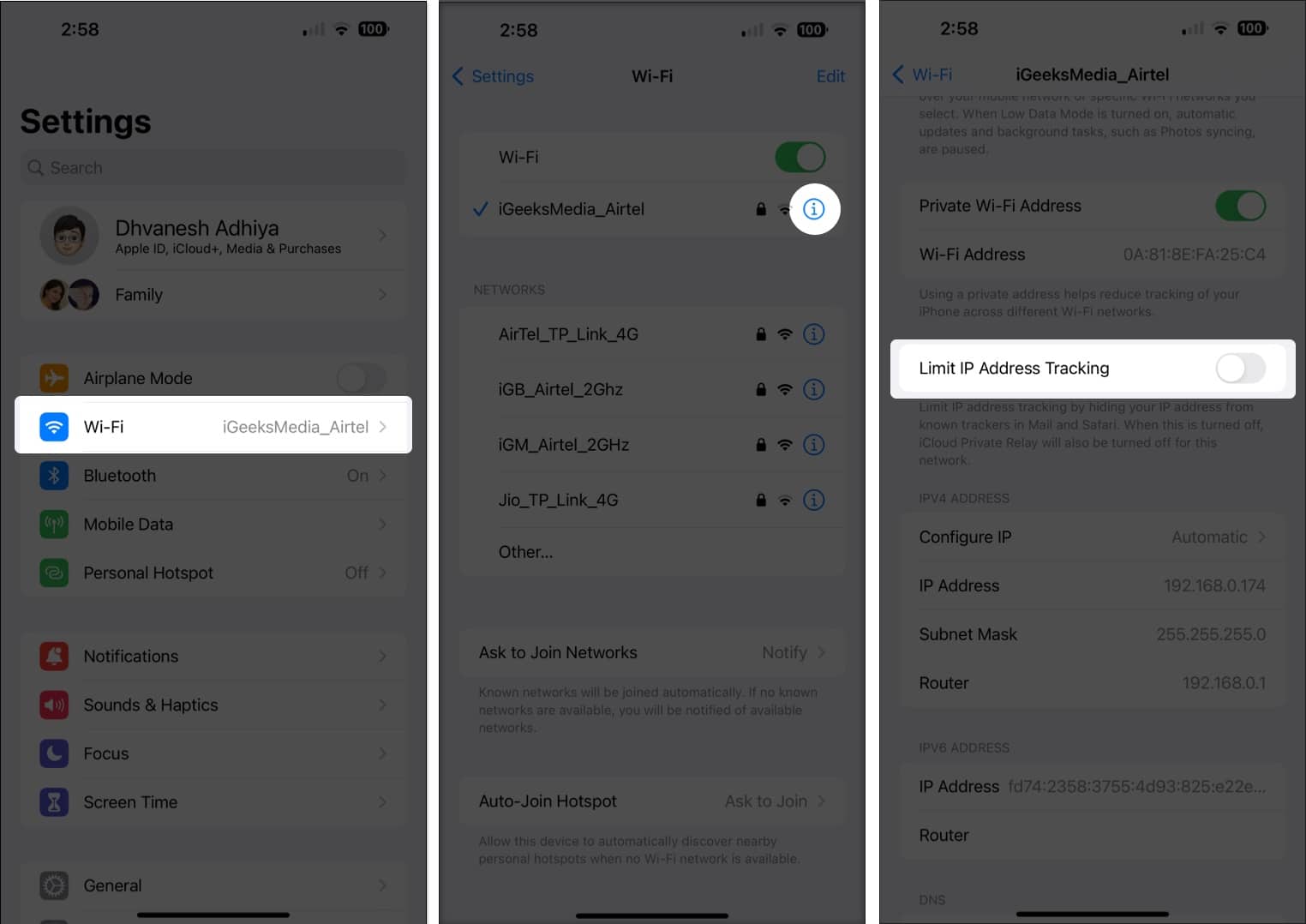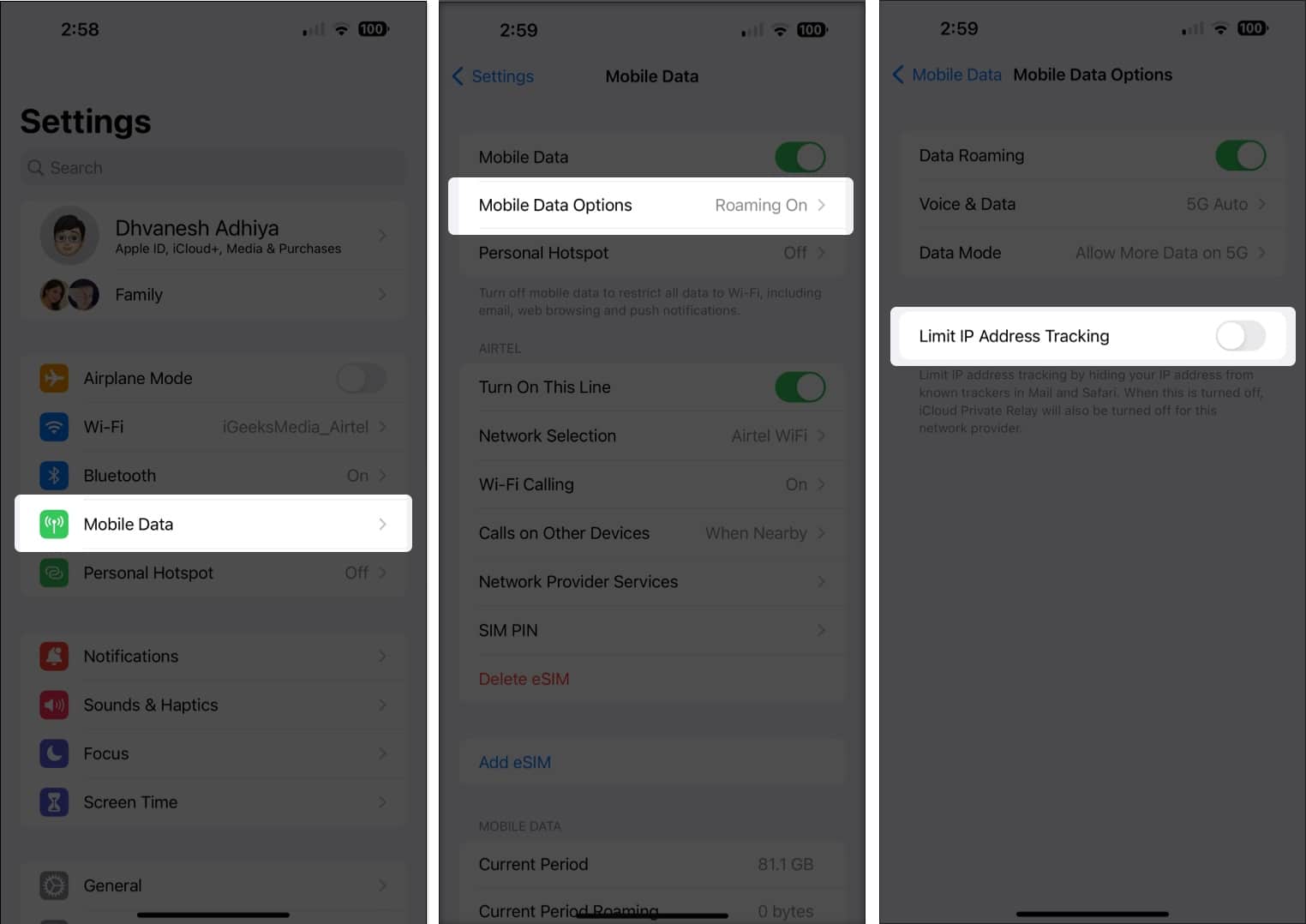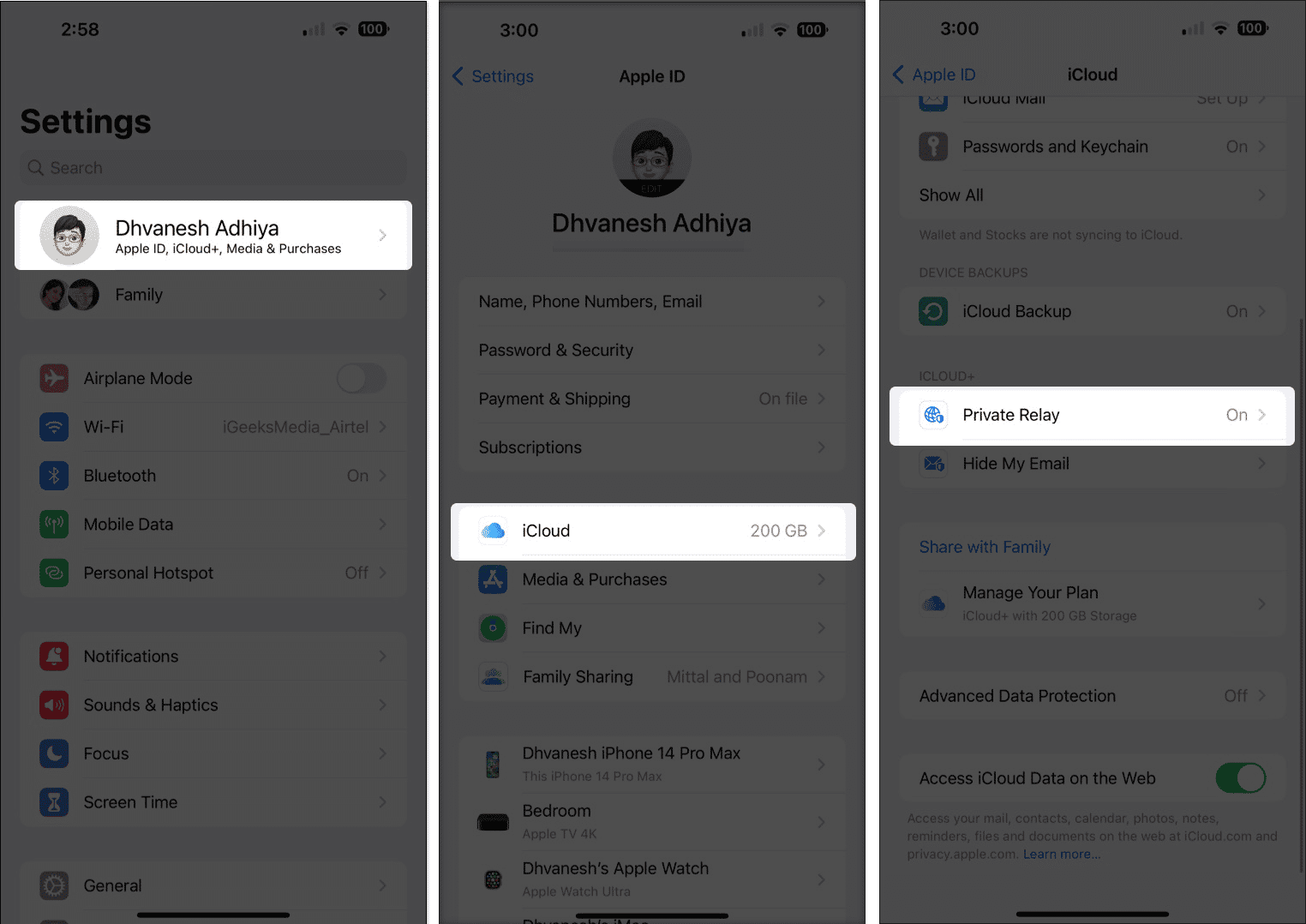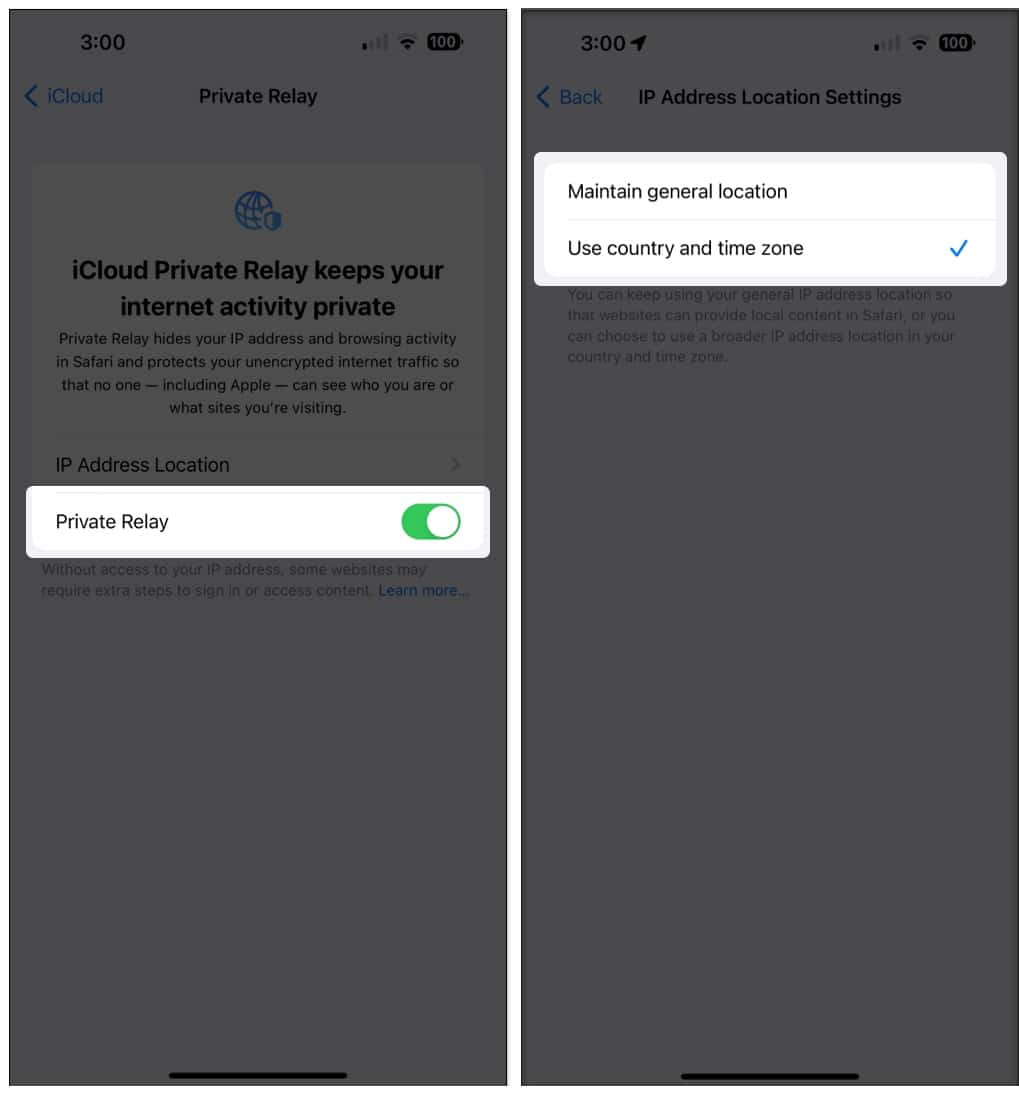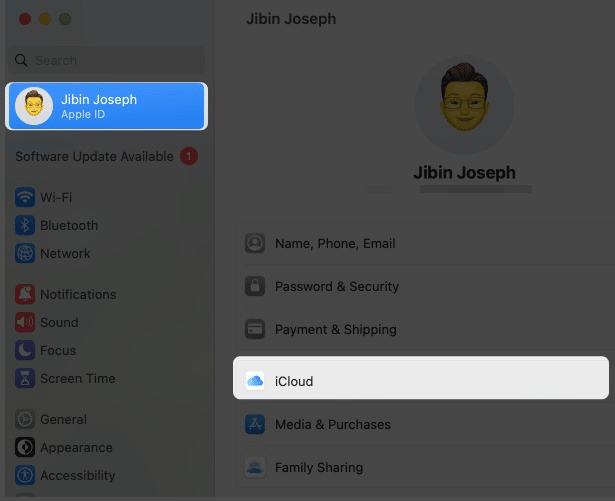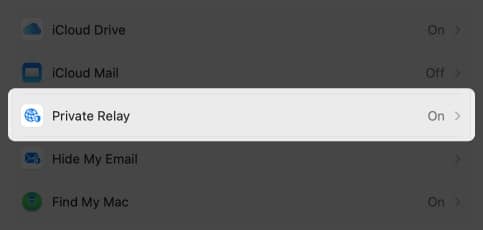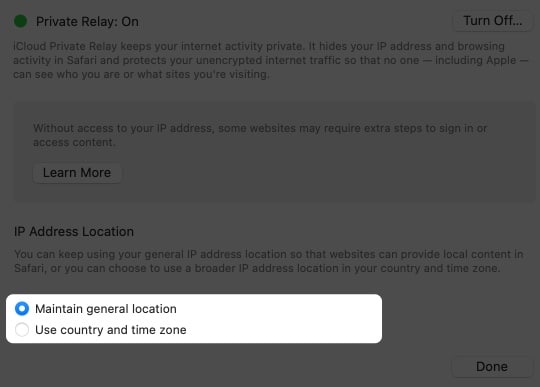The feature is available with iCloud+ and only works with Safari. You can easily turn off iCloud Private Relay on iPhone, iPad, and Mac. If a website or network doesn’t work with Private Relay, you can exempt them from Private Relay. iCloud Private Relay may not work with some third-party VPNs.
So let’s learn what the advantages and disadvantages of iCloud Private Realy are and how to turn it on or off on your iPhone, iPad, or Mac.
Advantages and disadvantages of Private Relay How to enable or disable iCloud private Relay on iPhone and iPad How to enable or disable iCloud private relay on Mac How to exempt a webpage from iCloud Private Relay Turn off Private Relay for a specific network Set the specificity of your IP address location
Advantages and Disadvantages of Private Relay
If you have an iCloud+ subscription, then the Private Relay is a feature that you should definitely check out. Here’s why:
Advantages of enabling Private Relay
Increased privacy: While surfing on Safari, if turned on, all your internet traffic will be encrypted through iCloud servers, making it difficult for third parties to track your online activities. By doing this, your personal information and privacy are kept secure. Easy to use: While the service does big things to protect your data, you are not required to do much other than enable Private Relay on your iPhone, iPad, or Mac. Once enabled, your device will automatically use the iCloud IP address when connecting to the internet, with no additional configuration required. Compatible with multiple devices: You can use iCloud Private Relay on multiple Apple devices without any additional charges.
Disadvantages of iCloud Private Relay
Still in the beginning phase: The beginnings are always a rough path filled with difficulties, and so is the case for iCloud Private Relay. Many websites and services are yet to adopt Private Relay: Since the feature is still in its infant stage, it comes with its issues. Some features may obstruct because of Private Relay: Some websites cannot showcase the services and features fully when enabled. Hence you have to turn off Private Relay on your iPhone, iPad, or Mac to fully get the features.
How to enable or disable iCloud private Relay on iPhone and iPad
How to enable or disable iCloud private relay on Mac
How to exempt a webpage from iCloud Private Relay
The service has been on the market for more than a year. However, many websites don’t work properly while you have enabled iCloud Private Realy. So, here’s how you can exempt them. Note: The feature is only available from iOS 16.2, iPadOS 16.2, and macOS 13.1 Ventura
On iPhone and iPad
On Mac
To make these steps work to exempt the domain from iCloud Private Relay on Mac, you must update your Mac to the latest macOS Ventura 13.1 or above. Now that it’s done let’s look at the steps:
Turn off Private Relay for a specific network
Let’s look at what to do when you face issues with the network after enabling iCloud Private Relay.
On iPhone and iPad
For Wi-Fi: For Cellular data (Mobile data):
On Mac
For macOS Ventura: For macOS Monterey:
Set the specificity of your IP address location
You can customize how Private relay should hide your IP address to access the web content.
On iPhone and iPad
On Mac
Stay safe on the internet iCloud Private Relay is a huge step by Apple in protecting user data. While the feature is great, it is still at its infant stage, and hence many websites and other online services are yet to adopt it. Hence, we have also included the steps for both enabling and disabling iCloud Private Relay on iPhone, iPad, and Mac. More interesting reads to check out👇
Fix Liquid detected in Lightning connector error on iPhone How to delete apps on iPhone and iPad Instagram keeps crashing on iPhone? 13 Ways to fix!


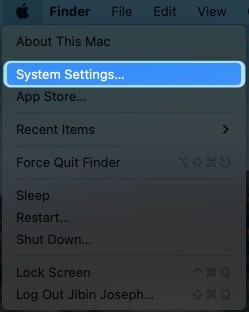
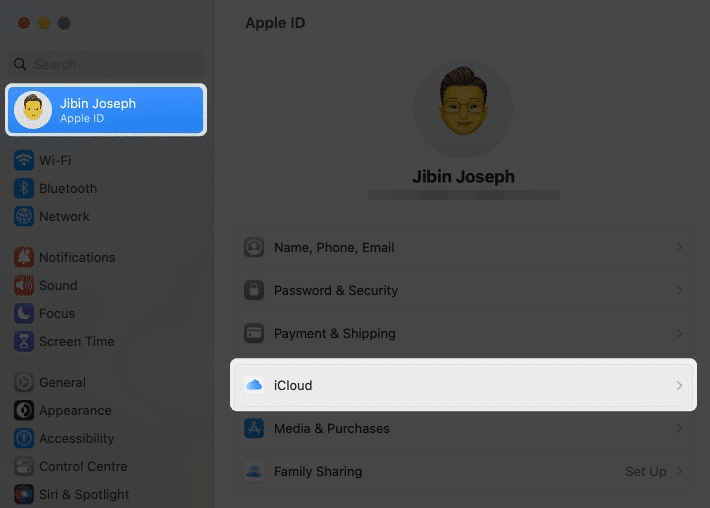
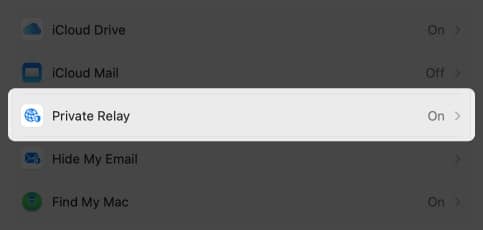

![]()