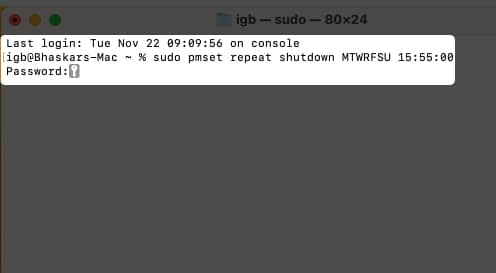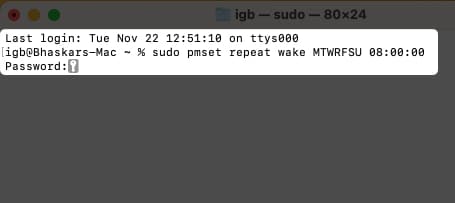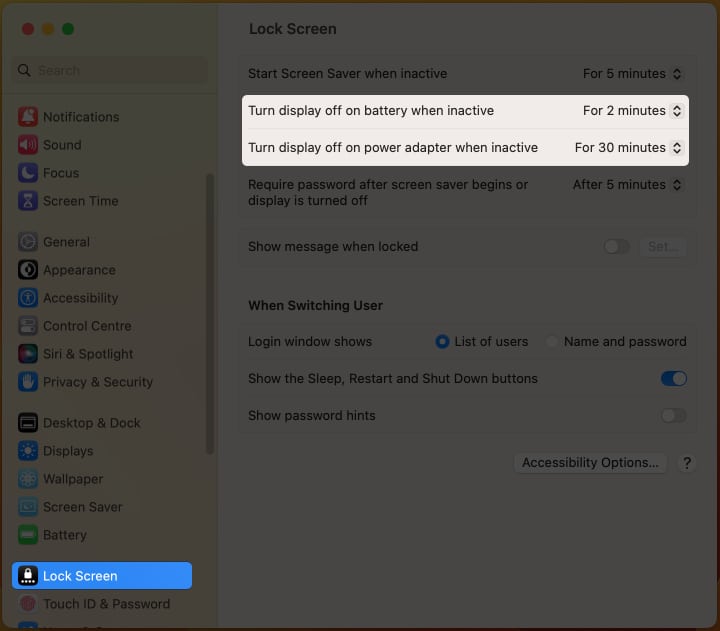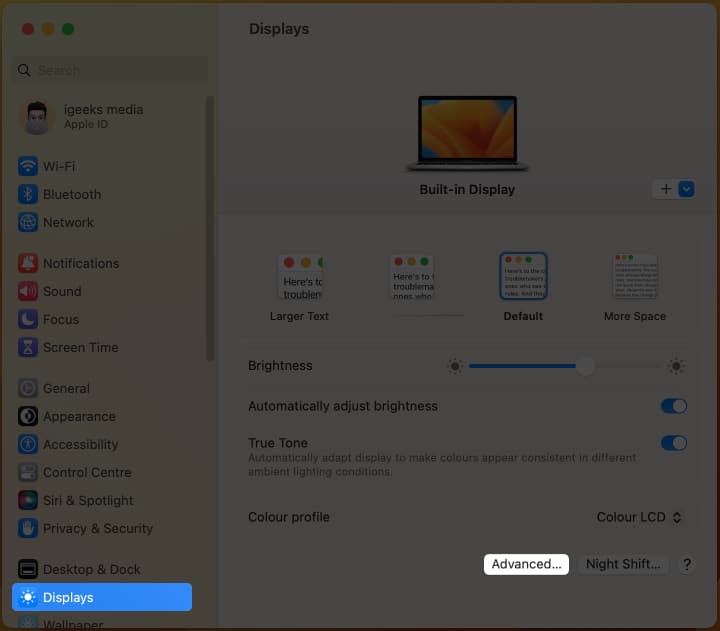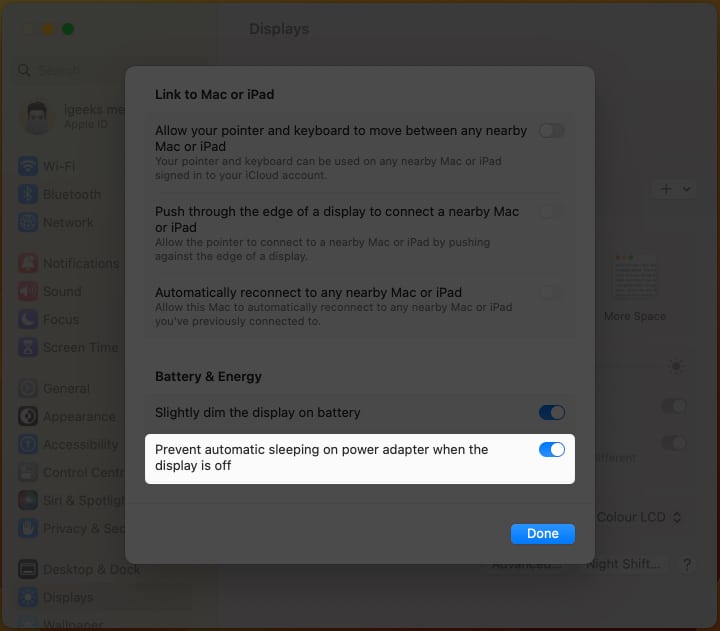However, you can still set your Mac to automatically boot, shut down, and wake or sleep in macOS Ventura. Let’s find out how.
How to schedule your Mac to turn on or off using Terminal Schedule wake and sleep on Mac
How to schedule your Mac to turn on or off using Terminal
Schedule your Mac to turn off and on automatically using the commands below. It works in 24 hours format, so if you need to schedule your Mac for a shutdown at 3:55 P.M, you can set the time as 15:55:00, as taken below. The sudo orders the terminal to execute the commands written next to it with administrative rights. The pmset in the command stands for Power Management Settings. It’s a BSD (Berkeley Software Distribution) utility that modifies power management settings. The single letters are used to denote days of the week in the pmset arguments as shown: Want to learn more about such terminal commands and look like a pro hacker? Follow our guide for the most useful terminal commands. However, your Mac will not shut down automatically if the conditions mentioned below are not met:
If your Mac is already turned off, is in sleep mode, or you’re not logged in. If the FileVault is enabled on your Mac. If you’re working on a document that has unsaved changes.
Clearing your macOS Ventura Reboot Schedule
If you want to reset the reboot schedules for your Mac, here’s all you need to do:
Launch Terminal → paste the following command sudo pmset repeat cancel → tap return. To double-check if the command has been executed, you can run pmset -g sched.
Schedule wake and sleep on Mac
Don’t want anyone to peek at your work when you leave your Mac? You can set a sleep timer to trigger after the designated inactivity periods. To set sleep and wake on Mac, follow the steps below: Note: You might not see the above-mentioned in a few Macs.
How to prevent Mac from sleeping automatically
In macOS Ventura, you’ve one more option to save energy. To activate it, you need to go around the steps discussed below: Note: If your Mac running macOS Monterey or earlier, you can check out this post. That’s it! These were all the potential ways you can use on macOS Ventura to schedule Mac to boot/shut down & wake/sleep. Did this help you? Let me know in the comments below. Read more:
How to use Stage Manager in macOS Ventura Best macOS Ventura hidden features How to set a video as a screensaver on Mac