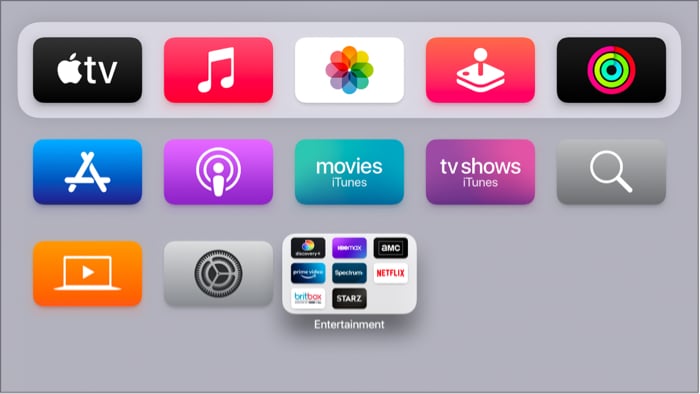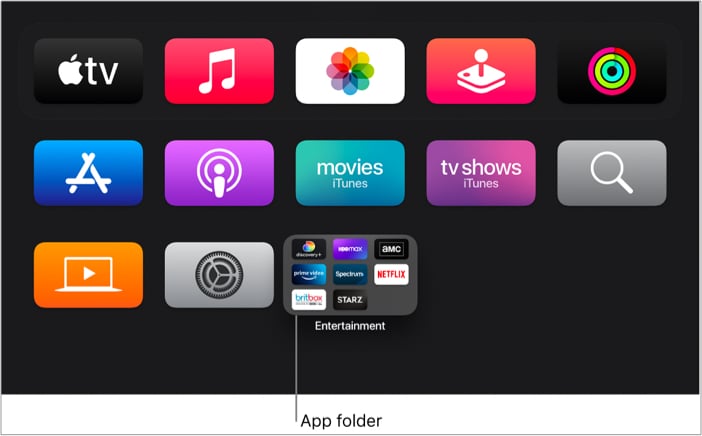Change the appearance of Apple TV Rearrange apps on Apple TV Create a folder for apps on Apple TV Hide and unhide apps on Apple TV
Change the appearance of Apple TV
Now that you have changed the appearance of your Apple TV, it’s time to rearrange the app according to your preference.
Rearrange apps on Apple TV
One of the simplest ways to customize your Apple TV Home Screen is by rearranging the apps. For that: Note: tvOS lets you move some of your favorite apps to the top row of the Home Screen. When you highlight apps, you may see additional options and shortcuts.
Create a folder for apps on Apple TV
If you want to organize the home screen on your Apple TV, you can create a folder and then move or delete the app to make a Home Screen of your choice. Note: tvOS will automatically choose a name for the folder as per the contents when you first create a folder. But you can also change it. For that: open the folder and swipe up to the name. Next, use the on-screen keyboard or dictation to rename the folder.
Hide and unhide apps on Apple TV
You may want to hide things from others, especially if the TV is used by someone other than you. Thankfully, Apple TV gives you the option to do that. The app will now be hidden from your Home Screen. If you ever want to see it again: For the latest Apple TV: For Apple TV 2nd or 3rd generation: Note: You can also sync apps and Home Screen across multiple Apple TVs to keep the same appearance and apps throughout. That’s it! I always love to customize the things I own, and if you are like me, you would also want to do the same to your Apple TV. This is where this guide will come in handy. By the way, what’s your favorite streaming platform? Let me know in the comments below. Liked this guide? Here are some more tips and tricks for your Apple TV:
Best Apple TV games How to use SharePlay on Apple TV Best VPN for Apple TV (With installation guide) Apple TV got a blinking light? Here’s how to fix it!