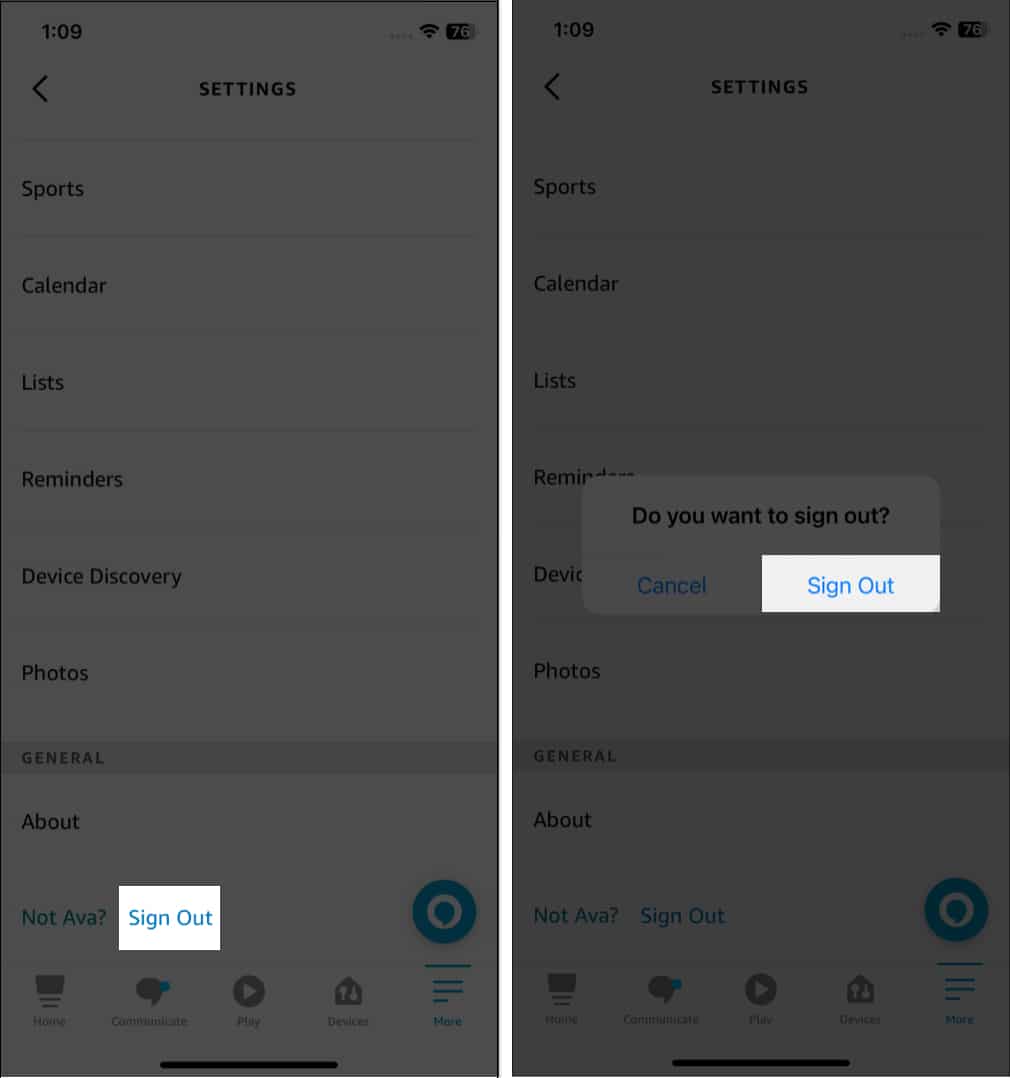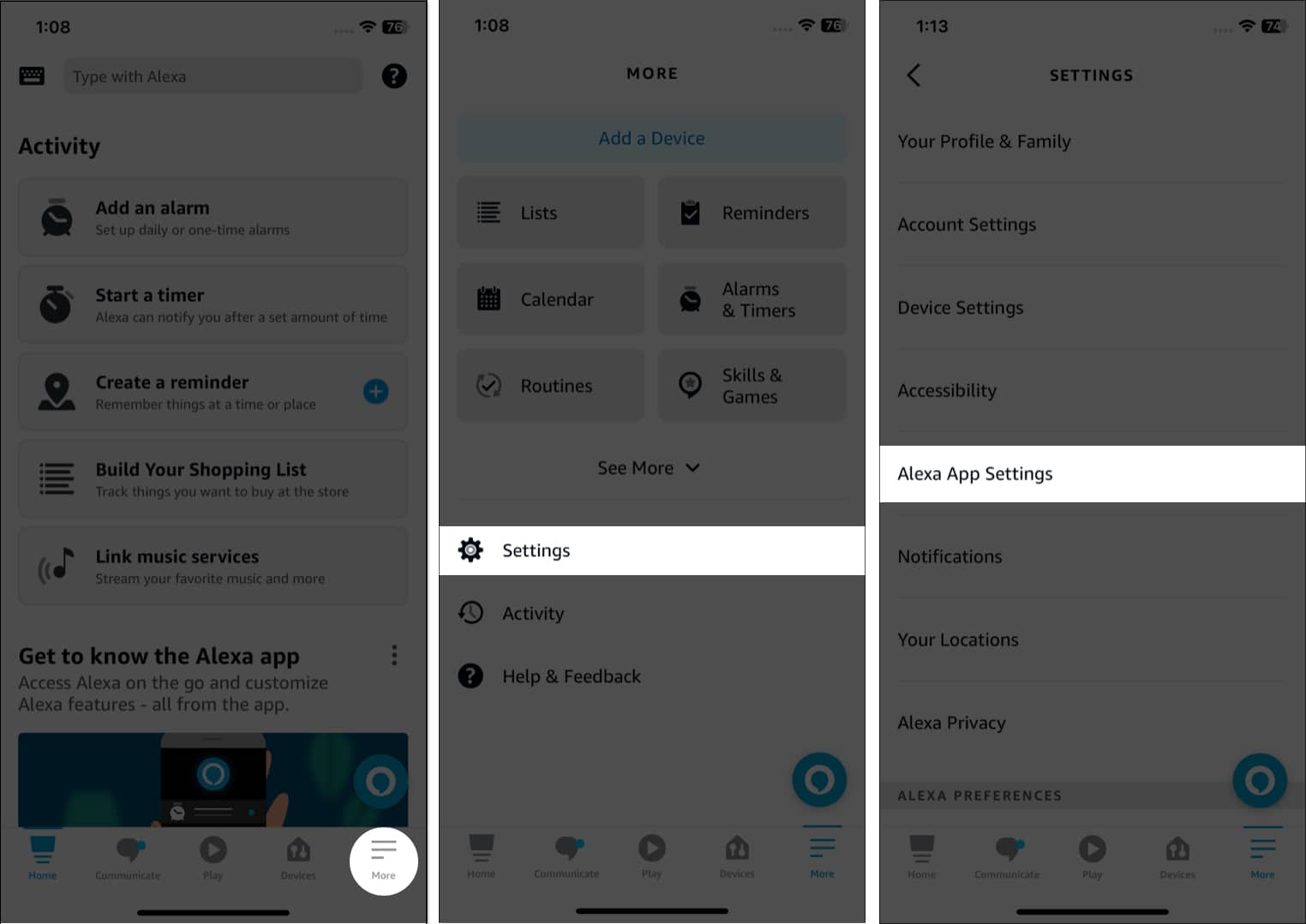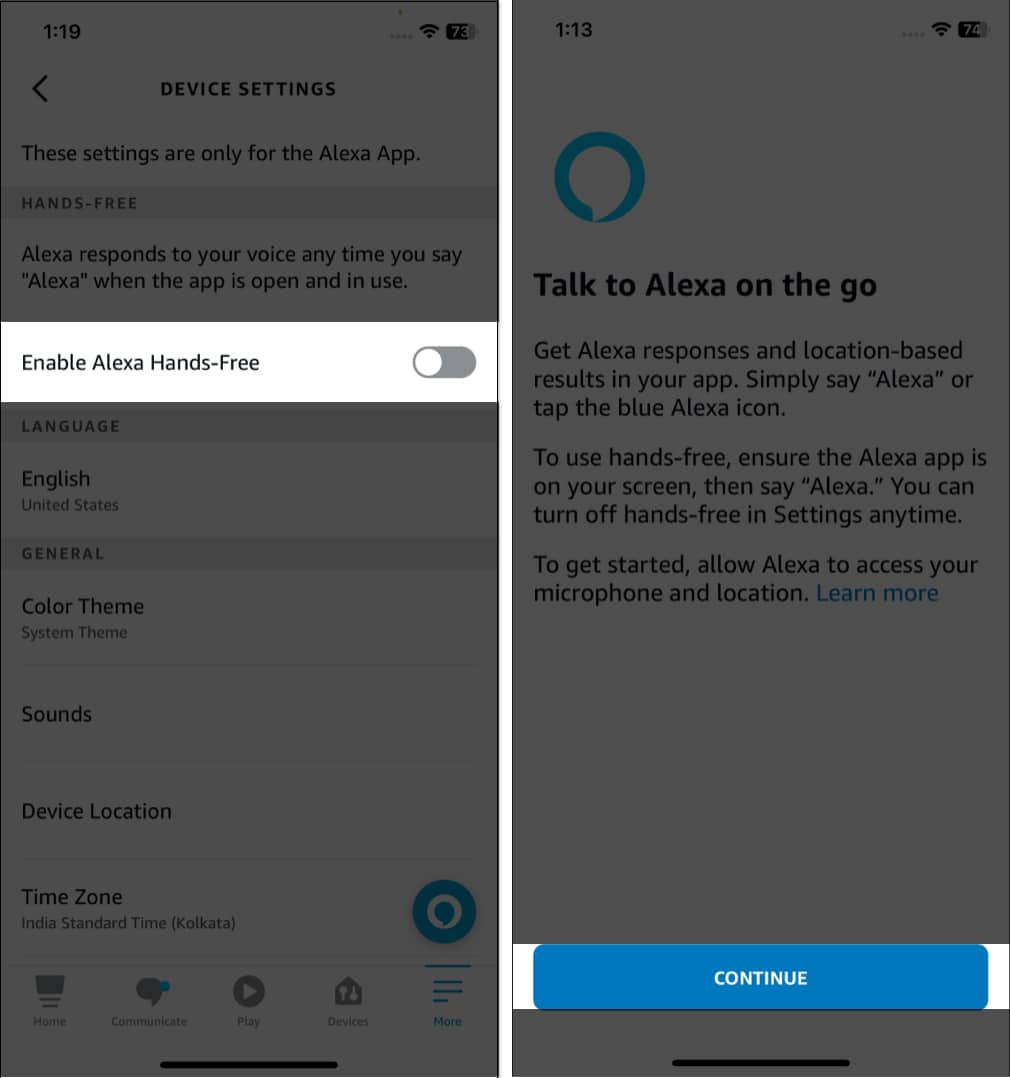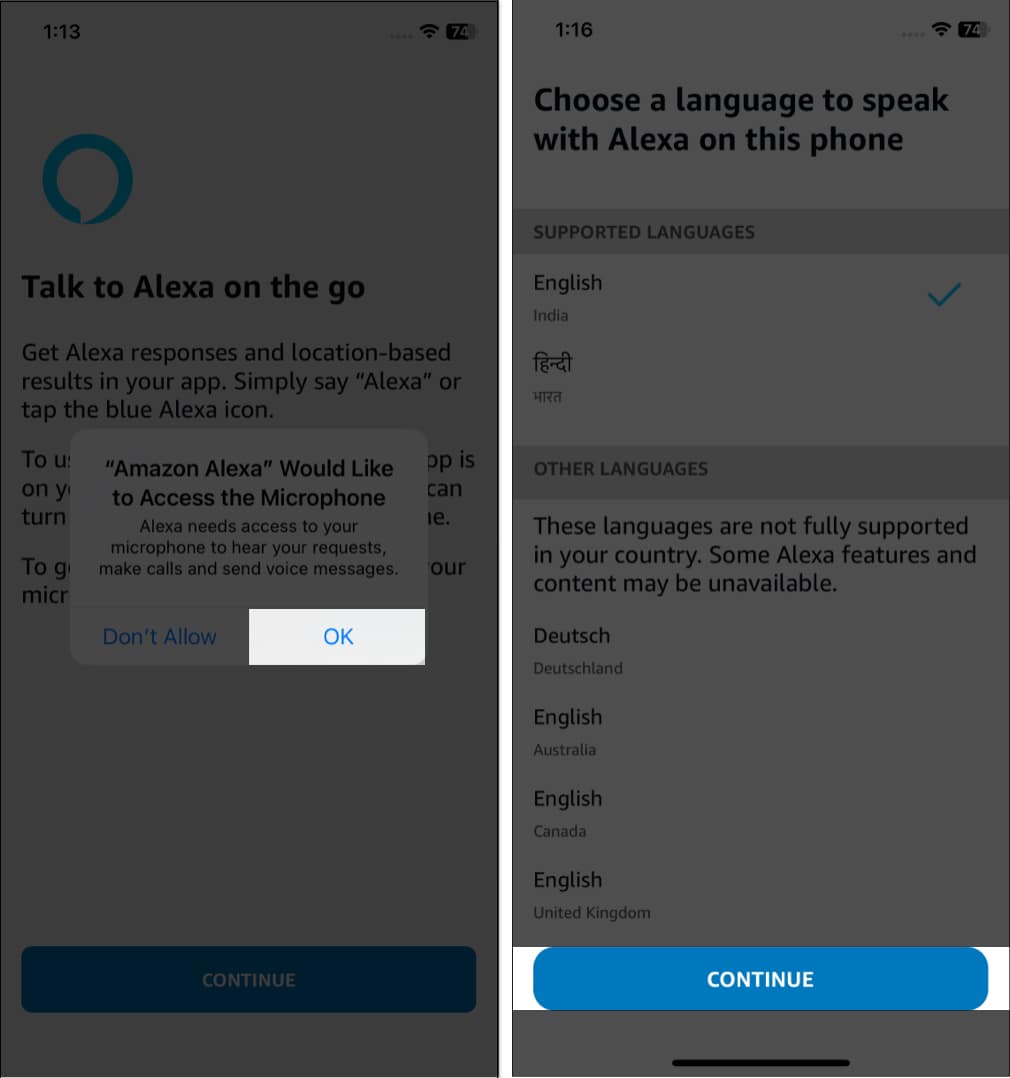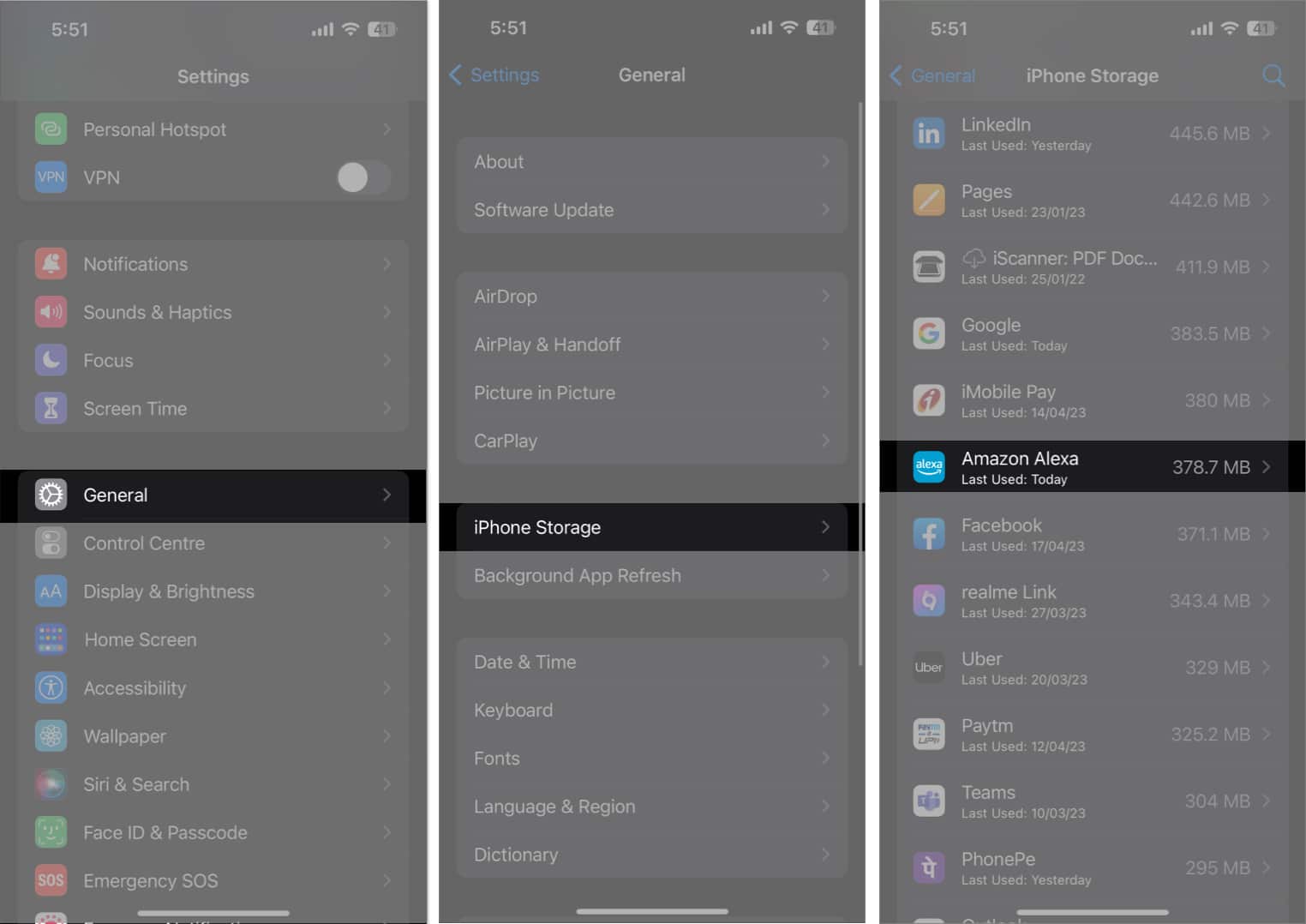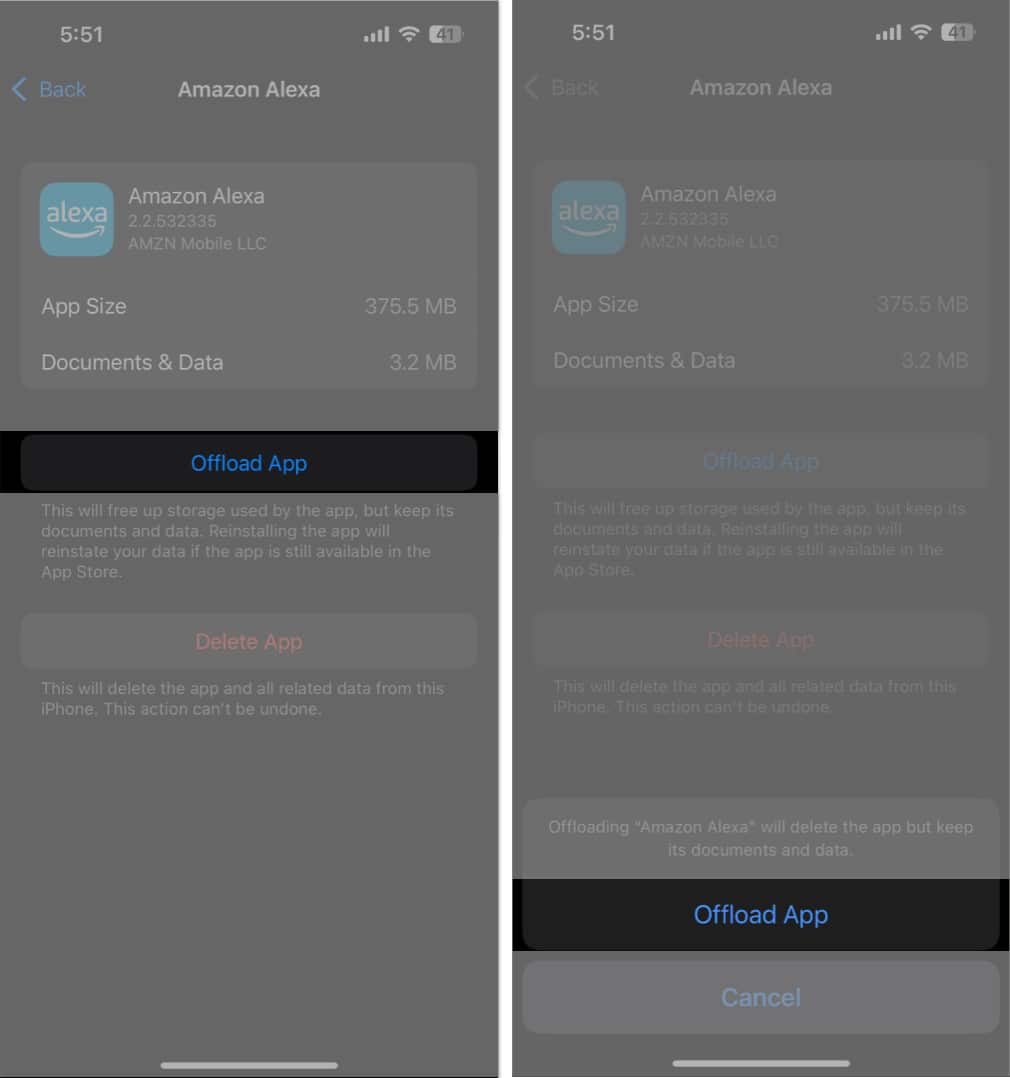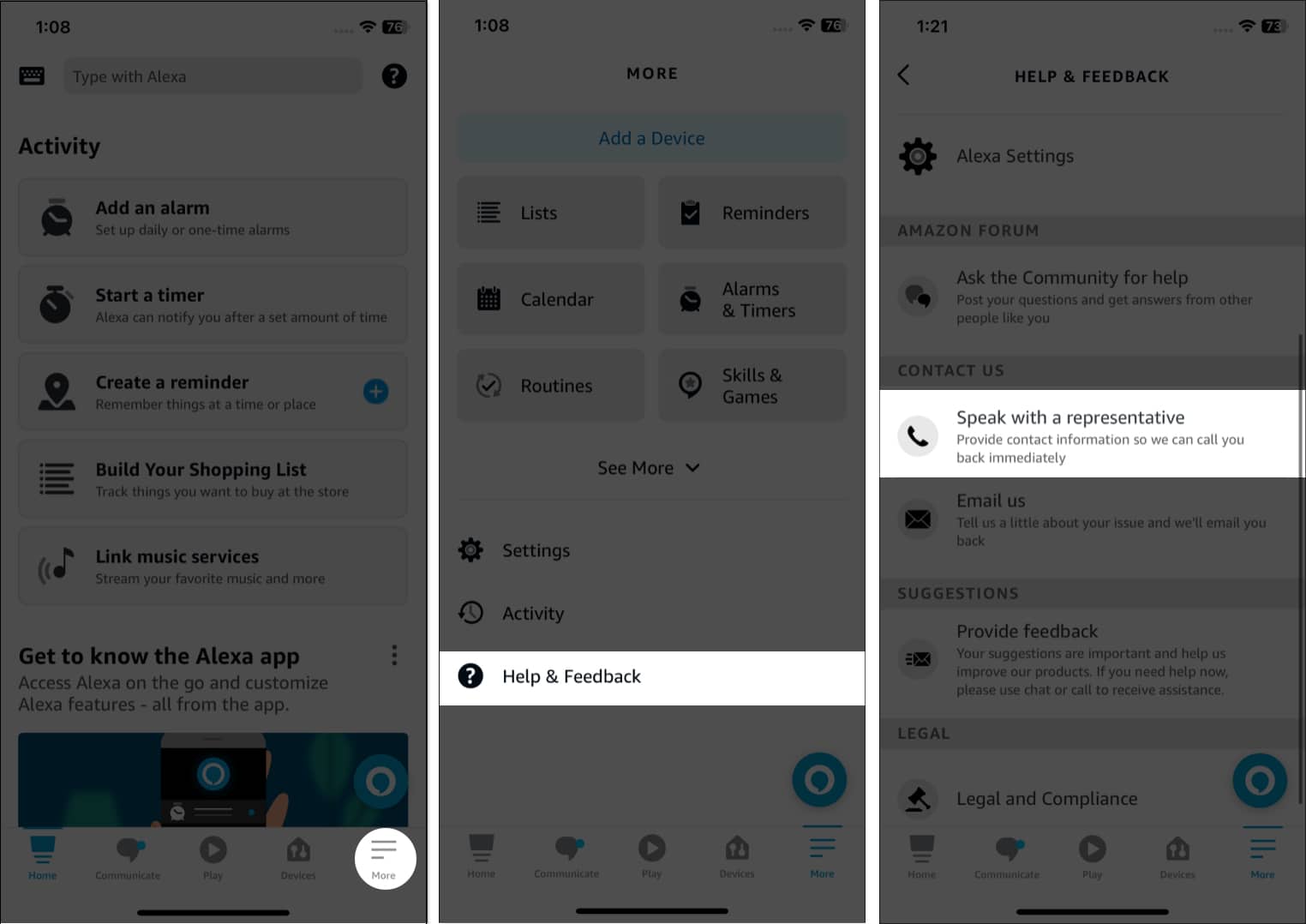1. Force stop Alexa app
If you are using too many apps simultaneously, they may clash running in the background. In this case, you must force close all apps on your iPhone and free up some memory. After that, wait for a few seconds and open the app again. It will solve the problem and fix any potential bugs the Alexa app could be experiencing. Once you do so, try using the app again to check if the app is running properly.
2. Check your internet connection
Connect both devices under the same network. Verify you have a valid data plan. Toggle On/Off Airplane mode. Disable and turn on the cellular data of your iPhone. Check if you have restricted cellular data. In the case of Wi-Fi, turn off the router, wait for a few seconds, and switch it on again.
3. Ensure Alexa has cellular data access
4. Sign out of Alexa
Now you need to enter your credentials again and set up your Alexa again.
5. Restart your iPhone and Echo device
6. Uninstall and reinstall the app
In this case of improper installation or any integration issues with the iOS, your Alexa app may not work. So, you must delete the app and then reinstall it from the App Store. It will eliminate whatever annoying problem refrain the app from operating.
7. Factory reset Echo
Resetting factory settings is another way to help the device and app start working again. It will remove all the potentially burdensome data.
8. Check Alexa app settings
You may have added too many customizations to the Alexa app, obstructing it from working. So, check the different settings and Alexa Preferences to ensure everything is in the right place. Besides, if Alexa is not answering your voice, you must turn on the hands-free function. Remember Alexa will only respond to your voice when the app is open or running in the background. Therefore, ensure the Background App Refresh is turned on for Alexa.
9. Update the app and iOS
The Alexa app may not be opening due to pending updates. Developers push security patches and bug solutions in each update. Therefore, check App Store to see if any update is available. Also, keep your iOS up-to-date to use apps smoothly. To update iOS:
10. Clear cache
Using an app for a long time will accumulate much cache memory, which may create a glitch. Therefore, I recommend clearing the app data by offloading Alexa. You may need to install the app from the App Store.
11. Turn off the Private Relay
The Private Relay feature of iCloud+ provides additional security for internet surfing. But when enabled, it obstructs some website data. So, if you ask something to Alexa, and it can’t access the website, you will not get an answer. In this case, turn off Private Relay to fix the Alexa app not working issue. Get your Alexa back! If the problem persists, it could be due to an underlying issue with your iPhone. In such cases, contacting Apple Support can be helpful. Explore more…
How to use Alexa on your iPhone How to play Apple Music with Alexa and Google Nest speakers How to Use Alexa on Apple Watch How to set up and use Apple Savings account on iPhone


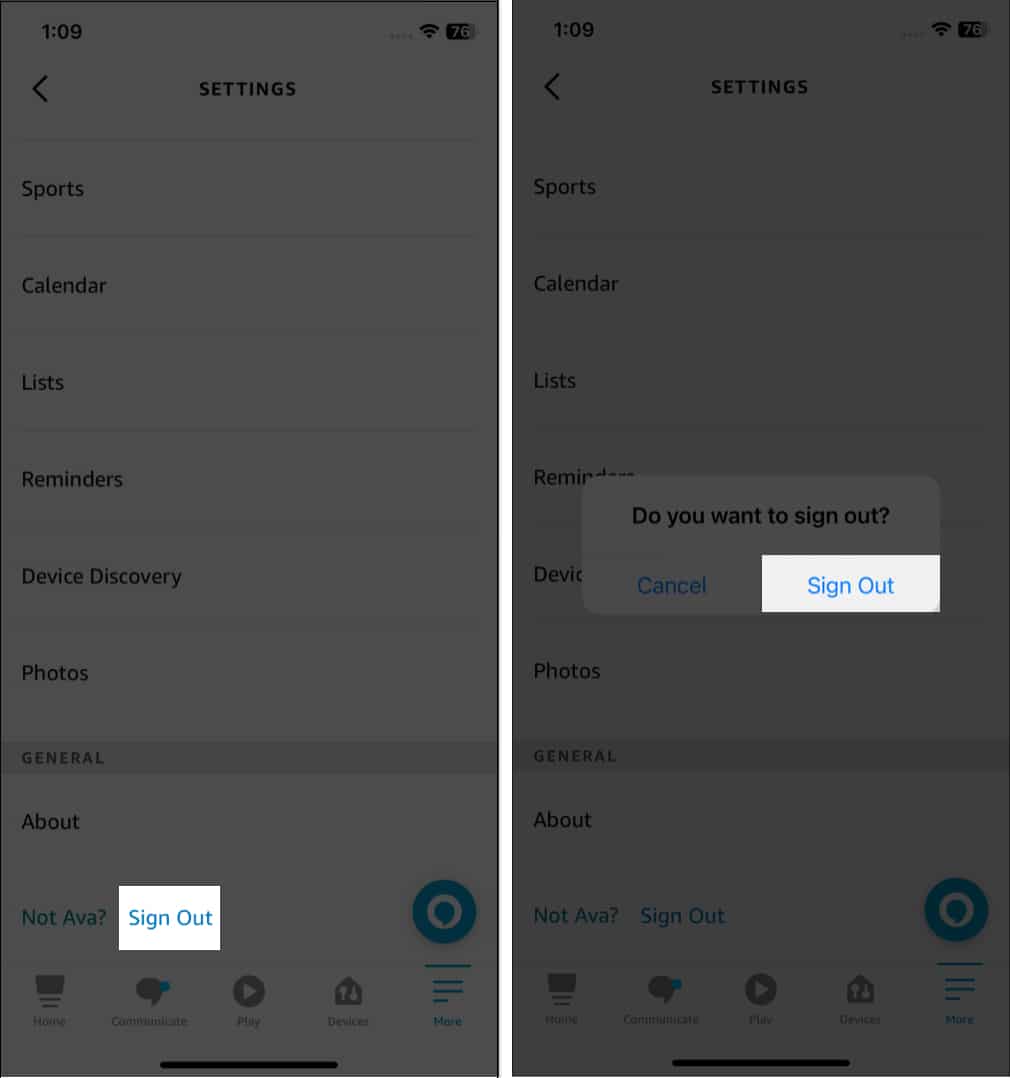

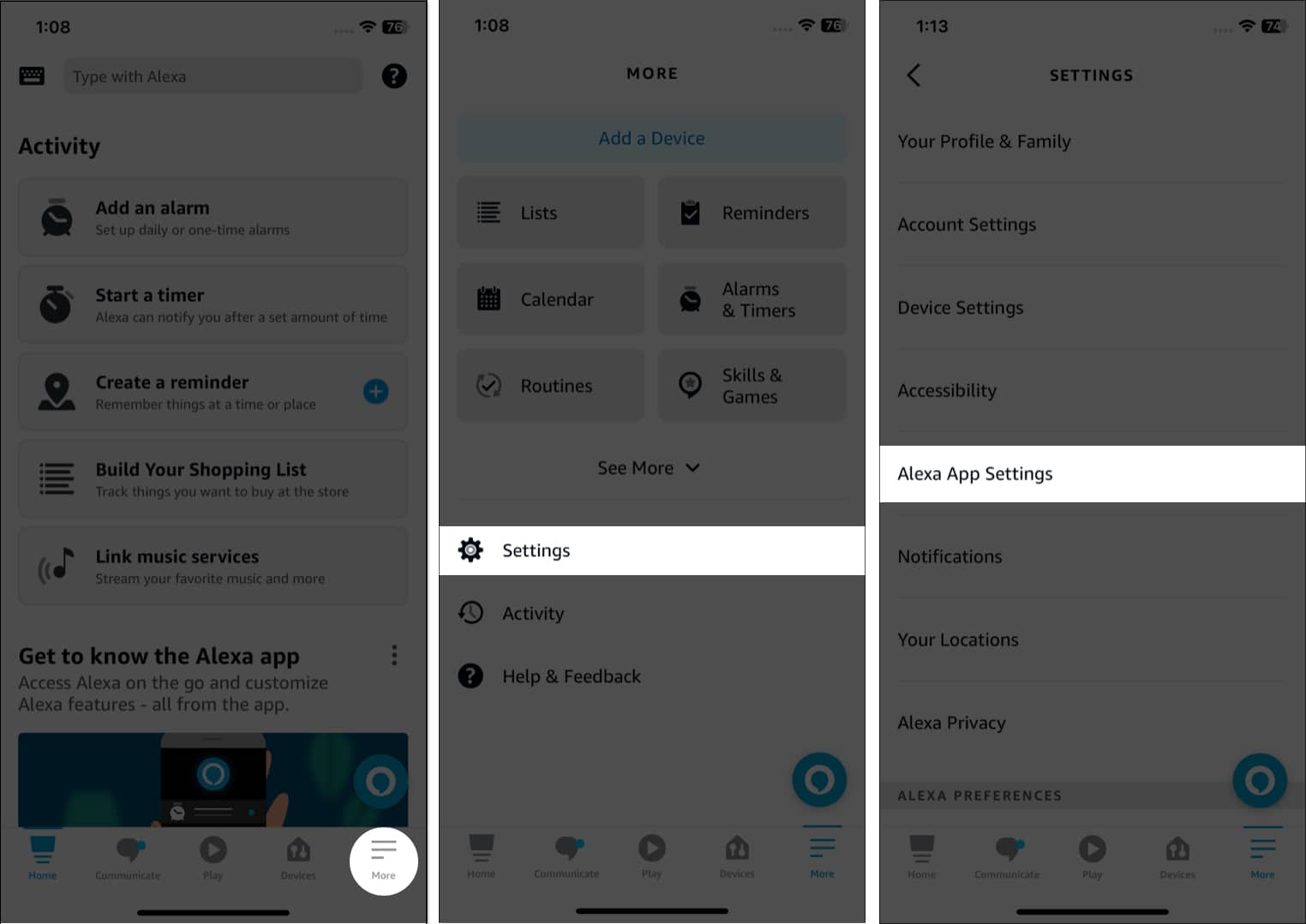
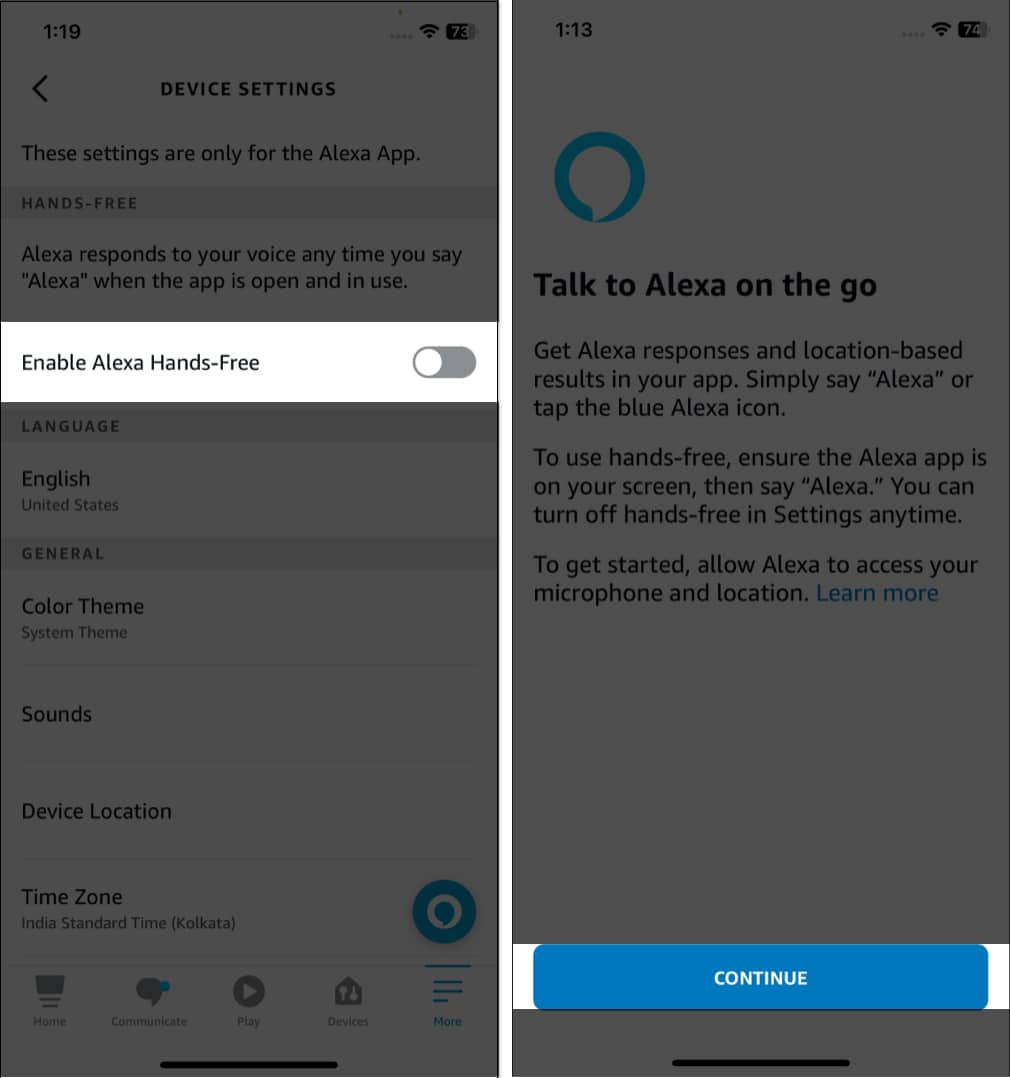
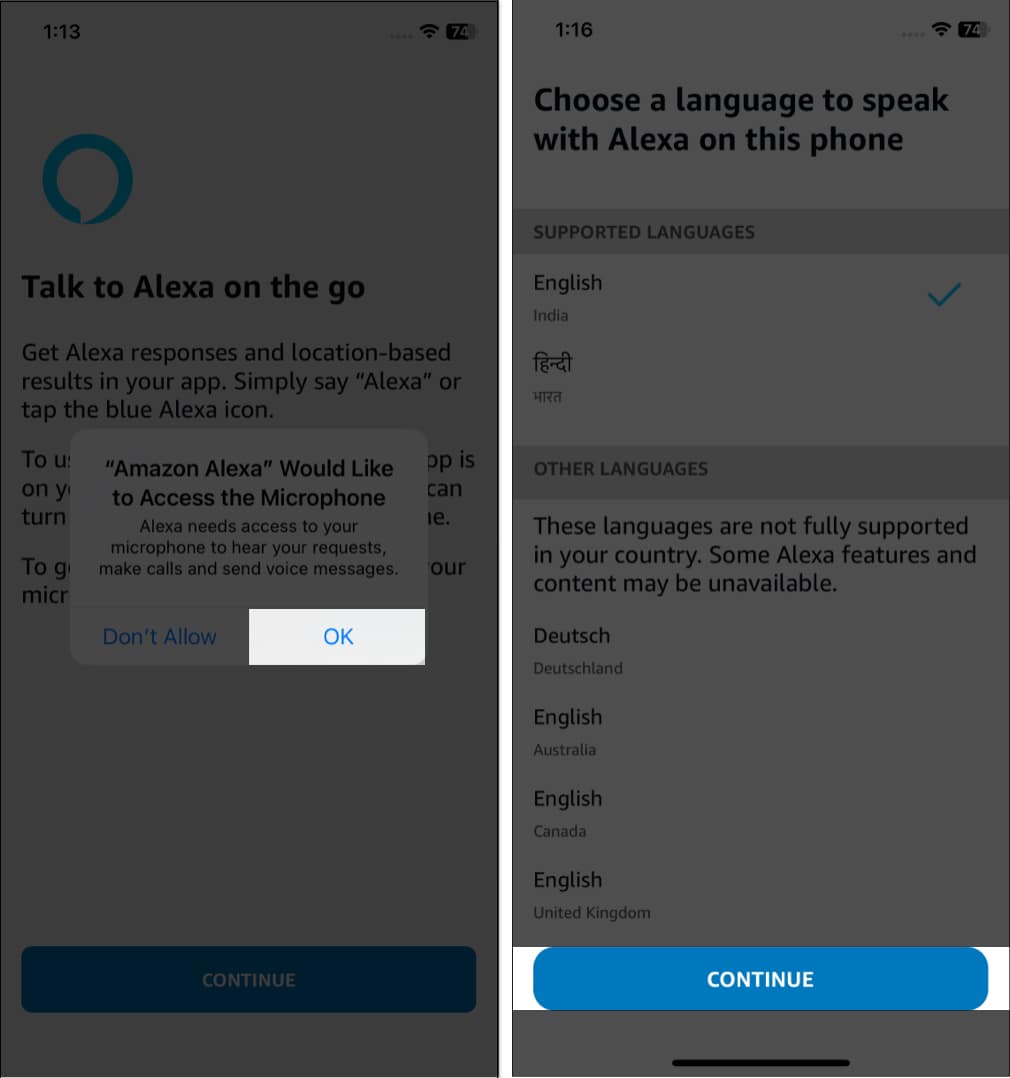

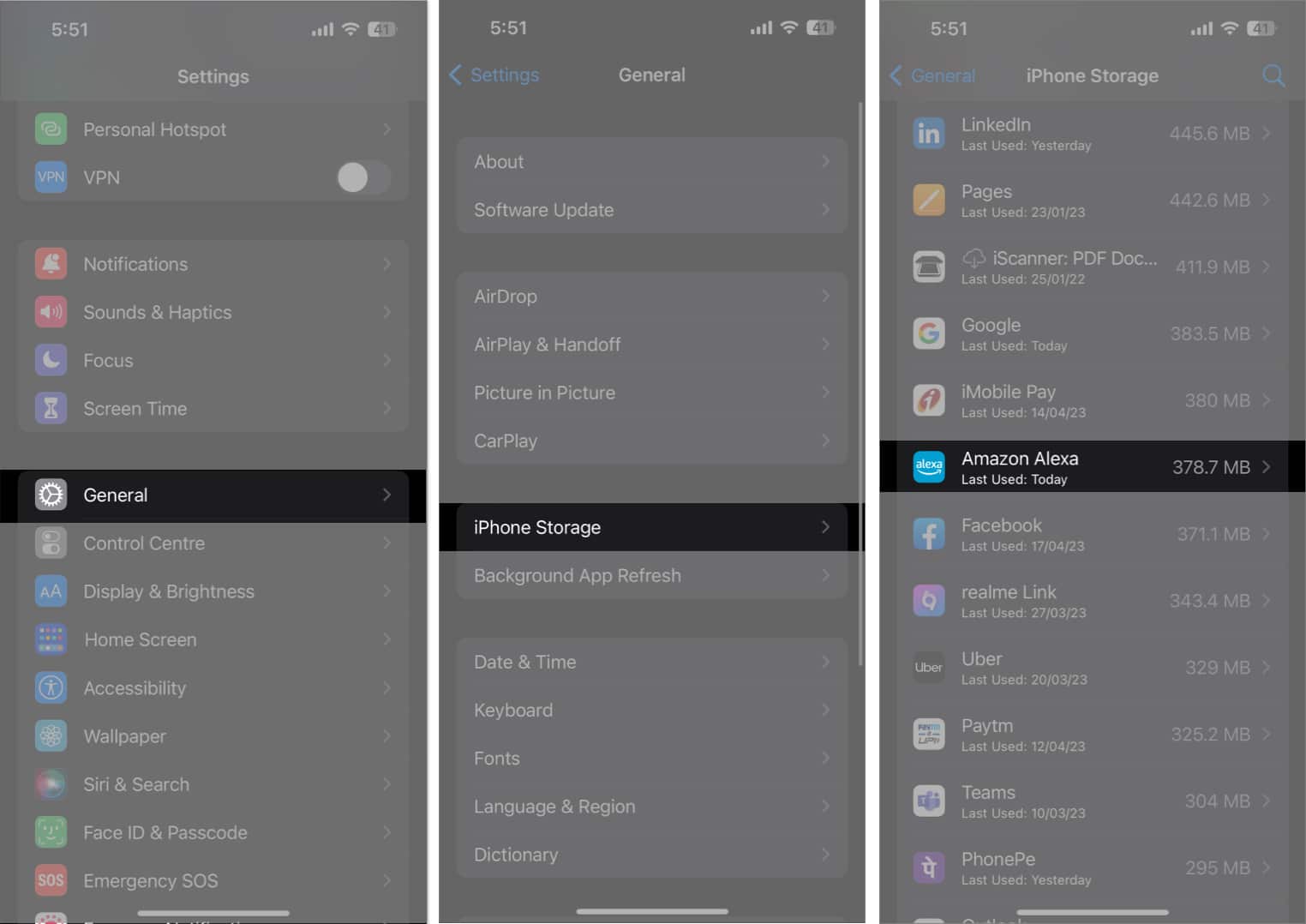
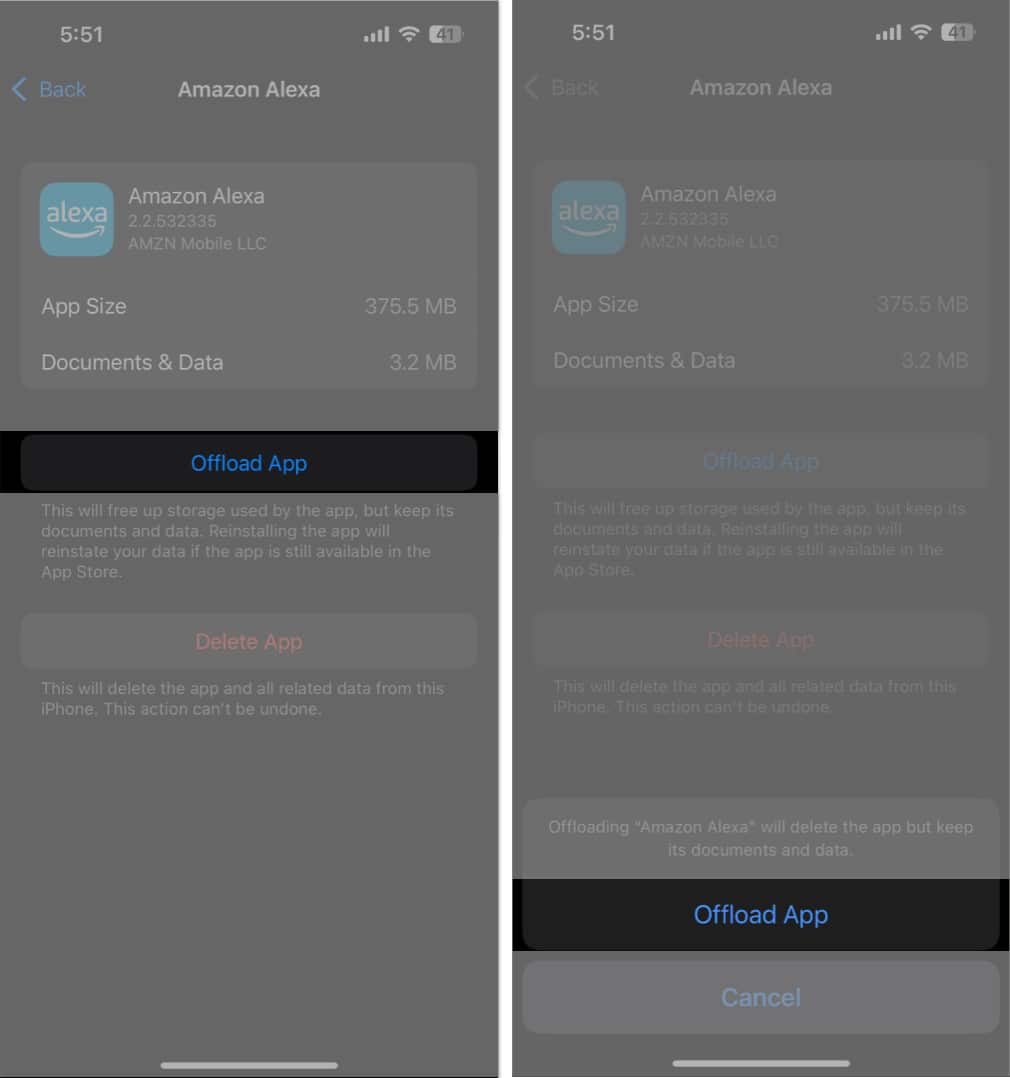
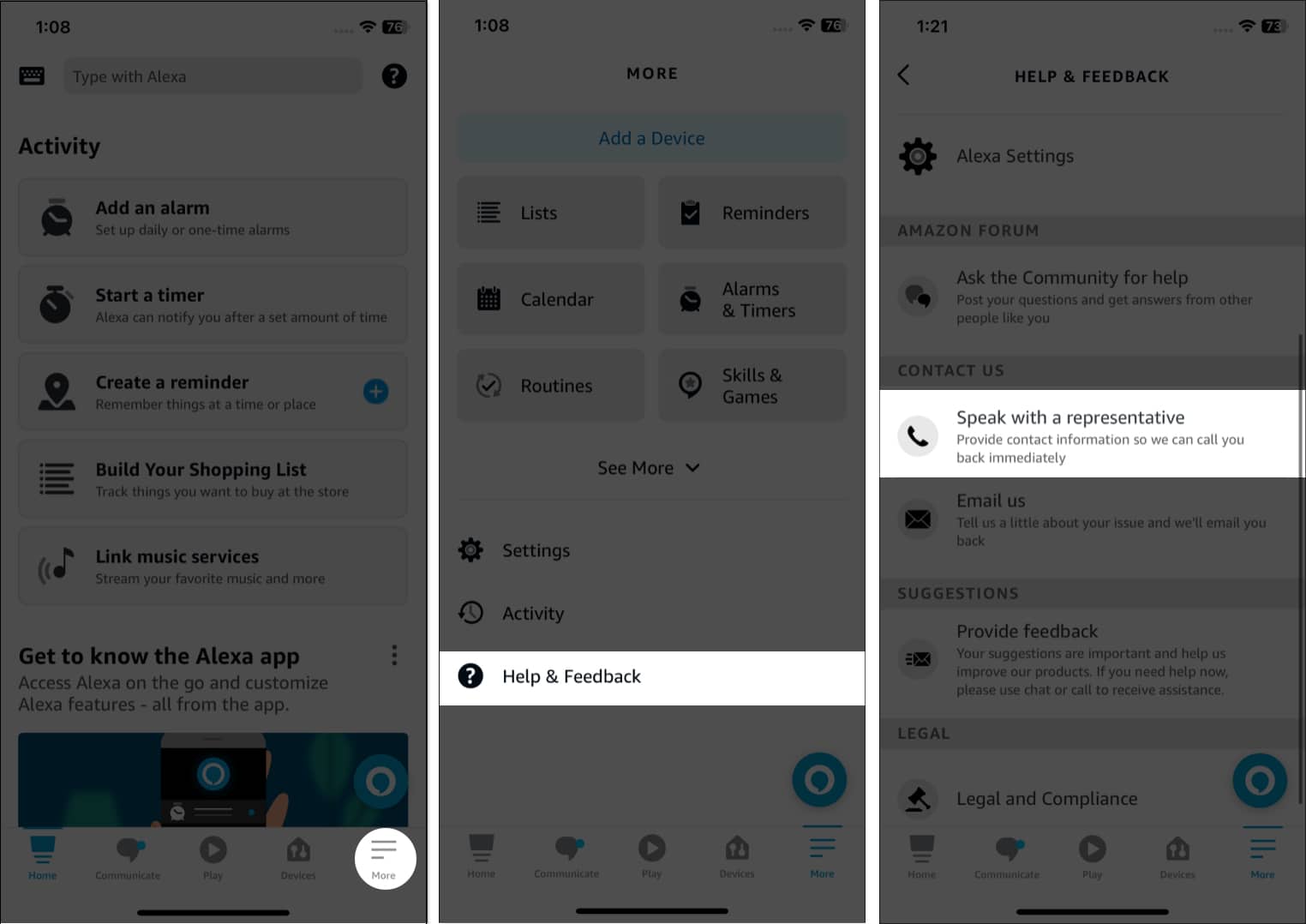

title: “Alexa App Not Working On Iphone 12 Ways To Fix It " ShowToc: true date: “2023-06-10” author: “Carolyn Forbess”
1. Force stop Alexa app
If you are using too many apps simultaneously, they may clash running in the background. In this case, you must force close all apps on your iPhone and free up some memory. After that, wait for a few seconds and open the app again. It will solve the problem and fix any potential bugs the Alexa app could be experiencing. Once you do so, try using the app again to check if the app is running properly.
2. Check your internet connection
Connect both devices under the same network. Verify you have a valid data plan. Toggle On/Off Airplane mode. Disable and turn on the cellular data of your iPhone. Check if you have restricted cellular data. In the case of Wi-Fi, turn off the router, wait for a few seconds, and switch it on again.
3. Ensure Alexa has cellular data access
4. Sign out of Alexa
Now you need to enter your credentials again and set up your Alexa again.
5. Restart your iPhone and Echo device
6. Uninstall and reinstall the app
In this case of improper installation or any integration issues with the iOS, your Alexa app may not work. So, you must delete the app and then reinstall it from the App Store. It will eliminate whatever annoying problem refrain the app from operating.
7. Factory reset Echo
Resetting factory settings is another way to help the device and app start working again. It will remove all the potentially burdensome data.
8. Check Alexa app settings
You may have added too many customizations to the Alexa app, obstructing it from working. So, check the different settings and Alexa Preferences to ensure everything is in the right place. Besides, if Alexa is not answering your voice, you must turn on the hands-free function. Remember Alexa will only respond to your voice when the app is open or running in the background. Therefore, ensure the Background App Refresh is turned on for Alexa.
9. Update the app and iOS
The Alexa app may not be opening due to pending updates. Developers push security patches and bug solutions in each update. Therefore, check App Store to see if any update is available. Also, keep your iOS up-to-date to use apps smoothly. To update iOS:
10. Clear cache
Using an app for a long time will accumulate much cache memory, which may create a glitch. Therefore, I recommend clearing the app data by offloading Alexa. You may need to install the app from the App Store.
11. Turn off the Private Relay
The Private Relay feature of iCloud+ provides additional security for internet surfing. But when enabled, it obstructs some website data. So, if you ask something to Alexa, and it can’t access the website, you will not get an answer. In this case, turn off Private Relay to fix the Alexa app not working issue. Get your Alexa back! If the problem persists, it could be due to an underlying issue with your iPhone. In such cases, contacting Apple Support can be helpful. Explore more…
How to use Alexa on your iPhone How to play Apple Music with Alexa and Google Nest speakers How to Use Alexa on Apple Watch How to set up and use Apple Savings account on iPhone